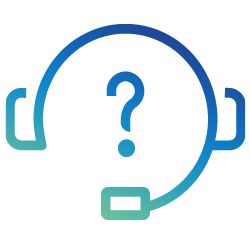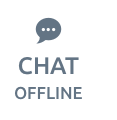Frequently Asked Questions
Account Questions
Futures Trading
For general account questions, including opening an account or trading, please visit General Account Questions.
What futures contracts are eligible for reduced day-trade margin rates?
The reduced intraday margin rates are available for U.S Indices and select contracts in the following sectors: Currencies, Interest Rates, Metals and Energies. Reduced margin rates are also available on select Eurex products. Please reference the Futures Margin Rates page for more detailed information.
What happens to my deliverable futures position as it approaches expiration or first notice day?
Please consult the appropriate exchange website or call the Futures Trade Desk if you have questions about contracts that are subject to delivery. Positions in these contracts may be liquidated by Trade Svip to avoid taking physical delivery and incurring the associated fees.
When could/would my futures position be offset (closed out)?
A margin call occurs as soon as the account does not have sufficient equity for the contracts held; this can happen intraday or overnight. Clients should be prepared to meet a call as soon as possible. Positions can be liquidated by Trade Svip at any time to meet the call and without prior notice in some cases.
How does the margin charged for a trade affect the purchasing power in my account?
When you establish a futures position, the full initial margin is decremented, in real time, from your account’s purchasing power. Because certain electronic indices can be traded using the day-trade rate, your account may reflect a negative purchasing power figure. Just because your purchasing power shows a negative figure, this does not necessarily mean you have a margin call.
Example: Your account net worth is $3,000; you are eligible for the day trade rate and you purchase one E-mini contract. The day trade margin on one E-mini is approximately $1,406., with initial margin of $5,625/4. Your purchasing power figure will be -$2,625 ($3,000-$5,625).
Example: Your account net worth is $5,000; you are eligible for the day trade rate and you purchase four E-mini NASDAQ contracts. The day trade margin on four E-mini NASDAQ contracts is $4,000, or $1,000 per contract. Your purchasing power figure will be -$9,000 ($5,000-$14,000).
Please contact the Futures Trade Desk at 800.837.8951 for further details.
What happens when I hold a position into the next trading session?
The highest-priced traded contract, whether a long or short position, will be carried forward from one session to the next. When clearing futures trades, Trade Svip matches up the lowest-priced buys and sells from the prior trading session, leaving the highest-priced remaining contract to be carried forward. This methodology has no effect on the net worth of the account, but may affect the unrealized profit/loss for the next session.
Will my account automatically reset after a restriction?
No. You must call the Futures Trade Desk to lift the restriction. At that time, you can discuss the reason for the restriction and how to minimize restrictions in the future.
Pattern Day Trading
How is a Non Day Trader defined?
Non-Day Traders may execute up to three day trades in a five-trading-day period. If exceeded, the Non-Day Trader will be reclassified as a Pattern Day Trader, and all of their margin accounts will become subject to Pattern Day Trader rules. See the “Pattern Day Traders” question below for more details. The sum or total number of all margin day trades that have been executed in the previous 4 trading days can be viewed in the platform’s “Balances” section.
Additionally, each individual margin account that is held by a Non-Day Trader is limited to three opening transactions per day, less the number of day trades in that account made in the preceding four trading days. For example, if you have made two day trades in one of your margin accounts in the preceding four trading days, you will be permitted to place one new opening transaction in that account (buy or sell short) on the current day. You will still be able to place as many closing transactions (sell, buy to cover) as you would like on the current day. In some cases, this limitation may not stop the Non-Day Trader from being reclassified as a Pattern Day Trader.
You may qualify to have this opening transaction limitation removed across all your margin accounts. Please talk with the Equities Trade Desk for details.
How is a Pattern Day Trader defined?
Based on FINRA day trading rules, any client that places four day trades in a five-trading-day period is deemed to be a “pattern day trader”. Each of a
Pattern Day Trader’s margin accounts must maintain a daily equity balance
above U.S. $25,000 to have the ability to place opening transactions. If an
account’s equity balance falls below $25,000.01, trading is restricted to
closing transactions only until that account’s equity balance is increased to
above of $25,000.
What if my account net worth falls below $25,000.01 and I decide not to re-fund my pattern day trading account but want to continue trading with Trade Svip?
You may elect to either:
- Not place any day trades for 90 calendar days, then contact the Equities Trade Desk and request that they revert you back to a Non Day Trader status.
Or
- Request to have your margin account be reclassified as a cash account. The account must be able to withstand the 100% margin requirement of a cash account before it can be converted. This will allow you to place unlimited non-margined trades, provided your account has settled funds to place a trade. Remember that the settlement period for a stock sale is T+2 (two business days after trade date) and the settlement period for options sales is T+1 (one business day after trade date).
Fully Paid Lending
Who is Eligible for Fully Paid Lending?
The Fully Paid Lending Program is available to all Trade Svip clients who meet the following criteria:
- A minimum of $25,000 in total net worth OR one (1) years of trading experience
- An equities account (excluding custodial accounts)
- Signed disclosures and a Master Securities Lending Agreement (MLSA) separate from any previously executed margin agreement.
How do I opt in to the program?
You can opt in to the program by clicking clicking here.
- All qualified clients who open accounts on or after 2/15/19 are automatically enrolled in the program.
- For existing clients who opened an account prior to 2/15/19, visit the Client Center to enroll in the program.
- For existing clients whose eligibility criteria has changed, please complete and submit the Client Information Update form and then visit the Client Center to enroll.
How can I opt out of the program?
You can opt out of the program by contacting Trade Svip Client Services.
How does it work?
- We identify securities in your account that qualify for lending.
- Based on market demand, some or all of your eligible securities will be lent out.
- You’ll accrue daily income while your securities are out on loan.
- Once securities on loan are sold or if the loan is recalled, income stops accruing to your account.
- All securities on loan and accrued interest will be reflected in your monthly statement.
Will lending out my shares affect my buying power?
No. Your buying power will not be affected if your shares are lent out; you will maintain the same buying power as though you still had possession of those shares.
Are my shares still mine?
You maintain full economic ownership of the securities on loan.
Is there a minimum account balance required?
No. The standard account opening requirements apply.
Are IRA accounts eligible?
Yes. All equities accounts except for custodial accounts are eligible to participate in the Fully Paid Lending Program (FPLP).
Can I sell the shares at any time?
Yes. Although the shares are out on loan, you can sell the full or partial position at any time.
Is there any cost to participate in the FPLP?
No. Any eligible client can participate and earn additional income without paying extra fees for this service.
How can I tell which securities are out on loan?
Securities that have been lent out, and the accrued interest, will be posted on your monthly account statement. All loans are subject to market conditions.
How much will I make each month?
The incremental revenue you can earn on your positions can vary significantly from day to day, depending on the lendable value of your positions to counterparties that wish to borrow them. The rate you receive on the security from day to day can also change based on market conditions. Revenue is split evenly between the customer and Trade Svip.
Can I exercise my voting rights on my loaned-out stock?
No. When your position is out on loan, you relinquish your voting rights for that stock. If you wish to vote, you must call Client Services and opt out of the FPLP a minimum of five (5) trading days before an upcoming proxy vote.
Are dividends or corporate actions affected by opting in to the Fully Paid Lending Program?
You lose the right to vote your shares, however, you are still eligible for all corporate actions and dividends. Dividends are paid as “in-lieu”, which are not taxed at favorable rates. At Trade Svip we do not provide tax, legal or accounting advice. You should consult your own tax, legal and accounting advisors before engaging in any transaction.
How can I update my net worth and trading experience if they have changed?
You can update your net worth and trading experience by contacting Trade Svip Client Services.
What happens in the event of default of Trade Svip?
Trade Svip calculates and deposits cash collateral for your securities on loan daily to a custodial bank. The collateral calculation is 102% of the market value of shares on loan. In the event of default by Trade Svip, you will have the right to access the collateral as described in the Master Securities Lending Agreement (MSLA).
Equities/Options Trading
What account types does Trade Svip offers?
Trade Svip offers two types of equities accounts: margin and cash.
What account types does Trade Svip offers?
Trade Svip offers two types of equities accounts: margin and cash.
Margin Accounts:
- Day trade qualified accounts (FINRA day trading rules, accounts above $25,000 equity)
- Non-day trade qualified accounts (accounts below $25,000 equity, trade restrictions)
Cash Accounts:
- Day trade rules do not apply to cash accounts and accounts are not restricted to three opening trades/day minus prior four business days’ day trades.
- Must wait for sale proceeds to settle before they can be reused (three business days for equities, one business day for options)
- Clients may not sell short in a cash account
What kind of short sale inventory does Trade Svip offer?
Through our securities lending division, Trade Svip has built numerous relationships with various broker-dealers, giving clients access to a larger-than-normal number of equities for short sale.
What is the process for trading short sale equities?
If an equity is not “easy to borrow,” clients may contact the Equities Trade Desk and we will attempt to locate shares for you to short. A Trade Desk representative will enter your order on the platform. You will then be able to modify/cancel the order yourself. There is no additional charge for this service. Please visit our Contact Us page for Trade Desk hours and more information.
*Short-debit fees are applicable
What kinds of securities will I be able to trade electronically?
As a Trade Svip client, you have the ability to trade securities on all listed exchanges (Nasdaq, Nasdaq BX, NYSE, NYSE AMEX, NYSE Arca, BATS, BATS Y, EDGX, and EDGA) as well as OTCBB and Pink Sheets securities.
Can I place multi-leg orders for options?
Trade Svip connects and routes to all of the major options exchanges and allows clients to place options orders up to and including four legs.
What are the different levels of options trading approval?
- Level 1 – Writing covered calls
- Level 2 – Buying calls and puts, plus writing covered calls (cash covered puts for cash accounts)
- Level 3 – Call and put spreads, plus writing covered calls and buying calls and puts
- Level 4 – Uncovered put writing, plus call and put spreads, writing covered calls and buying calls and puts
- Level 5 – Uncovered call writing and straddles, plus uncovered put writing, call and put spreads, writing covered calls and buying calls and puts
How many buying power indicators do I have in my margin account(s), and how do they work?
You have three buying power indicators in your margin account(s), which work as follows.
Day Trading Marginable Equities Buying Power
- This indicator will ultimately determine new order approval, and therefore will prevent new orders from exceeding this figure.
- It is capped to the “Beginning Day Trading Marginable Equities Buying Power.”
- It reflects open and filled orders.
- This indicator acts on a 1:1 ratio for fully marginable securities only; it assumes a 25% margin requirement on the purchase, hence 4:1 leverage.
- It only replenishes or increases from closing day trades.
- It will not increase from the liquidation of positions held overnight.
Overnight Marginable Equities Buying Power
- This indicator reflects open orders, filled orders and account appreciation and depreciation.
- It will not prevent you from opening new positions, and therefore is an indicator of a possible margin call if day trades are not closed out before the end of the day.
- This indicator acts on a 1:1 ratio for fully marginable securities only.
Option Buying Power
- This indicator is capped to the lesser of 50% overnight buying power and/or 25% day trading buying power.
- It will determine your options order approval, and therefore prevent options orders from exceeding this figure.
- This indicator reflects open and filled orders.
How will my buying power be affected when purchasing equities with a higher margin requirement or a leveraged ETF?
Your day trade marginal equities buying power figure is based on the premise that the stock you are purchasing is set to the 25% day trade requirement. Certain equities, for risk-related reasons, may be set at a higher margin requirement (50%, 75%, etc.). Any equity that carries a margin requirement higher than the 25% day trade rate can be found on the Special Margin Requirements page in the Trade Svip Client Center. To determine the dollar amount of a security that can be purchased or sold short, you can use the following formula:
Day Trade Buying Power (DTBP) x .25/SMR%
Examples:
- You wish to purchase SKF, which carries a 60% requirement, and your current DTBP is $200,000. How much SKF can you purchase? ($200,000 x .25)/.60 = $83,333. You can purchase up to $83,333 worth of SKF.
- You wish to short SDS, which carries a 60% requirement, and your current DTBP is $350,000. How much SDS can you sell short? ($350,000 x .25)/.60 = $145,833. You can sell short up to $145,833 worth of SDS.
- You wish to short NUGT, which carries a 90% requirement, and your current DTBP is $500,000. How much NUGT can you sell short? ($500,000 x .25)/.90 = $138,888. You can sell short up to $138,888 worth of NUGT.
- You wish to short DRYS, which carries a 100% requirement, and your current DTBP is $300,000. How much DRYS can you sell short? ($300,000 x .25)/1.0 = $75,000. You can sell short up to $75,000 worth of DRYS.
What happens with my in-the-money options on the last trading day, before expiration, if I don’t have sufficient equity in the account to support a potential assignment/exercise?
Generally, options contracts that close in-the-money by $.01 or more on the last trading day before expiration will be auto-exercised. You must ensure that sufficient buying power is in the account if you plan on being exercised or assigned. Short option holders do not have any control over when assignments will occur; only the probability of such can be estimated. No options traders can know when stocks will be halted from trading or removed from Ex by Ex-automatic “in-the-money” exercise processing at the Options Clearing Corporation (see its website for memo releases).
If sufficient equity or buying power is not in the account, or if you wish to avoid taking possession of the underlying assets of an options contract that may lead to a highly margined transaction and substantial risk exposure, the options position or strategy may simply be unwound by taking market action before the expiration of trading. Trade Svip reserves the right to close out any options position or deny an auto-exercise of such if an account has insufficient equity or buying power to collateralize the resulting transaction. Account owners are responsible for all options-related transactions and financial obligations in their accounts.
Can I trade short in a cash account?
No. Trading short is only allowed in margin accounts; therefore, if you are eligible to complete an application online, it is imperative that you apply for margin.
Note: All applicants using a paper application, if qualified, will automatically be given margin permissions. If you decide that you do not want a margin account, please contact an account representative at 800.808.9336.
Equities Tax Reporting
When will I receive my tax documents from Trade Svip?
Consolidated Form 1099s will be made available online from the Client Center for Trade Svip equities accounts beginning in the first half of February. These documents may include Forms 1099-B, 1099-DIV, 1099-INT, 1099-MISC and 1099-OID, depending on the activity in your account.
What are the important deadlines for the 2022 and 2023 tax years?
Courtesy of the TurboTax® website
January 16, 2023.
- 4th Quarter 2022 Estimated Tax Payment Due
If you are self-employed or have other fourth-quarter income that requires you to pay quarterly estimated taxes, get them postmarked by January 16, 2023 tax deadline.
April 18, 2023.
- Individual Tax Returns Due for Tax Year 2022
If you haven’t applied for an extension, e-file or postmark your individual tax returns by midnight April 18, 2023. - Individual Tax Return Extension Form Due for Tax Year 2022
Need more time to prepare your tax return? File your request for a tax extension by April 18 to push your tax deadline back to October 16, 2023. - 1st Quarter 2023 Estimated Tax Payment Due
If you are self-employed or have other first-quarter income that requires you to pay quarterly estimated taxes, get your Form 1040-ES postmarked by April 15, 2023 tax deadline. - Last Day to make a 2022 IRA Contribution
If you haven’t already funded your retirement account for 2022, do so by April 18, 2023. That’s the deadline for a contribution to a traditional IRA, deductible or not, and a Roth IRA. However, if you have a Keogh or SEP and you get a filing extension to October 16, 2023, you can wait until then to put 2022 money into those accounts.
June 15, 2023.
- 2nd Quarter 2023 Estimated Tax Payment Due
If you are self-employed or have other second-quarter income that requires you to pay quarterly estimated taxes, make sure your payment is postmarked by June 15, 2023 tax deadline.
September 15, 2023.
- 3rd Quarter 2023 Estimated Tax Payment Due
If you are self-employed or have other third-quarter income that requires you to pay quarterly estimated taxes, make sure your third quarter payment is postmarked by Sept. 15, 2023 tax deadline.
October 16, 2023.
- Extended Individual Tax Returns Due
If you have a filing extension on your 2022 tax return, you need to get it completed and postmarked by October 16, 2023.
January 15, 2024
- 4th Quarter 2023 Estimated Tax Payment Due
If you are self-employed or have other fourth-quarter income that requires you to pay quarterly estimated taxes, get them postmarked by January 15, 2024 tax deadline.
Can I access my Trade Svip tax documents online?
Yes. Once your Consolidated Form 1099 is posted, you can access it through the Trade Svip Client Center:
- Log in to the Client Center
- Select Accounts from the main navigation menu
- Expand Equities Accounts in the left navigation menu
- Select Account Statements from the left navigation menu.
View this video to learn how to download your Trade Svip trading activity for tax preparation.
Does Trade Svip offer a discount on tax software?
Yes. Trade Svip clients may save up to $15 on the purchase of TurboTax® software. This special offer is made possible through our partnership with Intuit, Inc. Learn more.
How do I import my Trade Svip account information into the installed version of TurboTax®?
Trade Svip clients may import equities dividend, interest and buy/sell information directly into TurboTax®. However, Section 1256 contracts, such as regulated futures contracts, foreign currency contracts or non-equity options, must be entered manually. (Scroll down for additional information regarding Section 1256 contracts.) Wash sales will be calculated after import.
- Locate your Consolidated Form 1099. If you need to download a copy online, click here.
- Open TurboTax® and display your tax return.
- Click the File
- Select Import, then From Financial Institution.
- In the search box provided, type Trade Svip to locate and select Trade Svip in the lower window (it will stay highlighted), and then click the Continue button.
- Type your 8-digit Trade Svip Account Number and the 11-digit alphanumeric Document ID included at the top of your Consolidated Form 1099, then click Continue.
- Check all of the checkboxes under These documents are Now Ready for Import and click Import Now.
- Click the Done button at the bottom of the Import Summary
View this video to learn how to import your Trade Svip trading activity into TurboTax®.
How do I import my Trade Svip account information into the online version of TurboTax®?
Trade Svip clients may import equities dividend, interest and buy/sell information directly into TurboTax®. However, Section 1256 contracts, such as regulated futures contracts, foreign currency contracts or non-equity options, must be entered manually. (Scroll down for additional information regarding Section 1256 contracts.) Wash sales will be calculated after import.
- Locate your Consolidated Form 1099. If you need to download a copy online, click here.
- Log in to your online TurboTax account and display your tax return.
- Click the Federal Taxes menu item in the left-hand sidebar, click Wages & Income, and then click I’ll choose what I work on.
- Browse to the Investment Income
- Click the Start button next to Stocks, Mutual Funds, Bonds, Other.
- If you sold any investments during the tax year, select Yes when prompted.
- In the search box labeled Import from my bank or broker, type Trade Svip, then select Trade Svip, and click Continue.
- Type your 8-digit Trade Svip Account Number and the 11-digit alphanumeric Document ID included at the top of your Consolidated Form 1099, then click Continue.
- Check all of the checkboxes to ensure all of the data available is imported and click Import Now.
- Click the Done button at the bottom of the Import Summary screen.
View this video to learn how to import your Trade Svip trading activity into TurboTax®.
How many positions can I import into TurboTax®?
Within TurboTax®, a position is represented by a record of the opening and closing information for that position. Typically, this comprises two trades (a buy and a sell). TurboTax® limits the number of records that can be imported to approximately 2,500 within the installed/desktop version and approximately 500 within the online version. While importing your account information into TurboTax®, if more than the maximum number of records are detected, you will receive notification and further instruction within the TurboTax® interface.
How do I edit the Trade Svip account information I imported into the installed version of TurboTax®?
If you need to edit imported data:
- Open TurboTax® and display your tax return.
- Click Federal Taxes.
- Click Wages & Income.
- Click I’ll choose what I work on in the middle of the page.
- Scroll down to the Investment Income.
- Click Start or Update to the right of Stocks, Mutual Funds, Bonds, Other.
- Click Edit to the right of the transaction and click Continue on the next screen.
- Select Edit and make any necessary changes.
- Scroll to the bottom and click Continue.
What are Section 1256 contracts?
Section 1256 contracts claim a profit/loss based on year-end value, even though the contracts haven’t been closed. Examples of Section 1256 categorized contracts include:
- Regulated futures contracts
- Foreign currency contracts
- Non-equity options
- Dealer equity options
- Dealer securities futures contracts.
How do I know if I have Section 1256 contract activity to report to the IRS?
If you have trading activity in your Trade Svip equities account that is classified as a Section 1256 contract, it will be displayed in the Regulated Futures Contracts summary on your Consolidated Form 1099. It is important to note that if you choose to import your account data into tax preparation software, this information will not be included. To complete you tax return, you will need to enter these activities manually.
How do I enter Section 1256 contract information into TurboTax®?
When you import your Trade Svip account information into TurboTax®, your Section 1256 transactions will not be included. To report Section 1256 contracts, simply complete the following steps within TurboTax®:
- Open TurboTax® and select your tax return.
- Click the tab titled Federal Taxes, and then select Wages & Income.
- Click the button I’ll choose what to work on.
- Under the Investment Income section, locate the section titled Contracts and Straddles and click the Start button provided.
- When prompted by the question Any Straddles or Section 1256 Contracts? click Yes.
- Select any special elections that may apply to you.
- On the Contracts and Straddles page, choose the box next to the Section 1256 Contracts marked-to-market.
- Select how you would like to enter your transactions.
- If you require further assistance with reporting your Section 1256 contracts to the IRS, please contact a qualified tax adviser.
Can I import my Trade Svip account information into other tax preparation software programs such as TaxAct®, H&R Block® and Tax Slayer®?
Yes. Once posted, you can download tax activity for your Trade Svip equities account through the Trade Svip Client Center.
- Log in to the Client Center
- Select Accounts from the main navigation menu
- Expand Equities Accounts in the left navigation menu
- Select Tax Center from the left navigation menu
- The following formats can be exported:
- QIF (GainsKeeper)
- CSV (TradeLog®, TaxAct®)
- OFX (TradeAccountant®)
- QFX (TurboTax®)
What are the most common tax forms I might encounter, and what do they report to the IRS?
| Tax Document | About This Document |
| Consolidated Form 1099 | Provides a record of reportable income and transactions for the tax year. The consolidated Form 1099 may include forms 1099-B, 1099-DIV, 1099-INT, 1099-MISC and 1099-OID, depending on the account activity. |
| Form 1099-B | Details all sales transactions, cover short transactions, redemptions, tender offers and mergers for cash. |
| Form 1099-DIV | Provides a summary of stock or mutual fund dividends received, mutual fund capital gains distributions and any non-taxable distributions. Additionally, it details any federal and foreign tax withheld. |
| Form 1099-INT | Provides a record of interest income earned if total interest earned was $10 or more. Additionally, it details any federal and foreign tax withheld. |
| Form 1099-MISC | Reports an end-of-year summary of all non-employee compensation. Common examples include royalties, rent, self-employment income and other forms of miscellaneous income. |
| Form 1099-OID | Reports original issue discounts on corporate bonds, certificates of deposit (CDs), collateralized debt obligations (CDOs) and U.S. government obligations. |
Cost Basis
PLEASE NOTE: The information provided in this section is general in nature and should not be considered tax advice. For more information regarding tax matters, please consult your tax advisor.
What is cost basis?
Cost basis is the original price of an asset, usually the purchase price plus commissions. In addition, adjustments for wash sales, stock splits, spinoffs and other corporate actions may be made during the time the asset is held by a customer. Upon sale of the asset, costs for commissions and fees are deducted from the proceeds. The cost basis is used to calculate capital gains and losses, depreciation and return on investment.
Why does Trade Svip report cost-basis information to the IRS?
As mandated by the Emergency Economic Stabilization Act of 2008, Trade Svip is responsible for reporting to the IRS its customers’ cost basis and short- and long-term gains or losses on the customers’ Consolidated Form 1099-B. This is intended to simplify year-end tax preparation, as Form 1099-B provides a complete, accurate accounting of the cost basis and gains/losses for the year. Trade Svip is not responsible for reporting to the IRS cost basis and gain/loss information for equity positions purchased before January 1, 2011.
How does cost-basis reporting affect Form 1099-B?
Form 1099-B reports a sale’s gross proceeds less commission. Brokerage firms are required to communicate cost-basis information to one another, so equity purchases made in the current tax year and transferred to Trade Svip should be transferred with the cost-basis information. The 1099-B now shows the following additional information below for covered securities:
- The disallowed loss amounts due to wash sales.
- The designation of long- or short-term gain or loss.
- The cost basis for securities sold, corporate actions and adjustments for wash sales.
What is a tax lot?
A tax lot is established whenever you open a new position via a purchase or short sale in a security. You can have multiple tax lots within the same security as a result of multiple purchases, or you can have a single tax lot within the same security as a result of a partially filled order.
What is a tax lot relief method?
A tax lot relief method determines the selection of which lots of a security will be liquidated first in a given transaction. In addition to selecting which lot of a security will be sold, it also identifies the associated cost basis and holding period, which are used in computing the gain or loss, and whether or not it is long term or short term. When considering specific tax strategies, you need to be aware of the potential tax consequences of your trading activity for the entire year. There may be benefits to applying a different tax lot relief method in different accounts, or in the sale of some specific covered positions.
What tax lot relief methods does Trade Svip support?
The default lot relief method for all asset classes is first-in, first-out (FIFO). We are required by law to apply FIFO unless you specifically instruct us to use another method. The following lot relief methods are available:
- First-in, first-out (FIFO) – This method assumes that the shares sold were the first shares purchased.
- Last-in, first-out (LIFO) – This method assumes that the shares sold were the last shares purchased within the account.
- High cost – This method assumes that those shares sold first are the highest-cost shares.
- Low cost – This method assumes that those shares sold first are the lowest-cost shares. This method does not consider the length of time the shares were held.
- Hand chosen – This method assumes the account owner will identify the specific shares that are sold.
- Average – This method keeps a running tally of the average cost of security shares that are purchased or sold over time, including reinvested dividends. Typically, this method is only available for qualifying mutual funds and most ETFs. It is important to note, however, that once you sell shares of a security using the average cost method, any remaining shares are also locked into that method. However, the method can be changed for any new shares purchased after that sale.
You may configure the default lot relief method to be used for each security type (stocks, ETFs, options, and mutual funds) within each account, as well as per position, using the Gain/Loss Tax Management feature in the Client Center.
How do I change the default tax lot relief method for each security type?
The default tax lot relief method for all asset classes is first-in, first out (FIFO). However, if you prefer to set a different tax lot relief method for a given security type (stocks, ETFs, options, or mutual funds) you can do so through the Gain/Loss Tax Management feature in the Client Center.
- Within the Gain/Loss Tax Management feature, click the Lot Relief Methods tab.
- In the box titled Lot Closing Settings, click the Change button.
- Under the section titled Default Methods, select the new default tax lot relief method desired for each asset type.
- If you prefer to use the Average method, when supported by the security, you must select the option titled Use Average instead of the defaults above under the section titled Average Eligible Securities.
How can the Gain/Loss Tax Management feature help me with tax reporting?
The Gain/Loss Tax Management feature in the Client Center can help you track and manage your realized and unrealized gains/losses throughout the year. You can use it to generate specific reports to assist you in filing your tax return. View this video to learn how to use the tool to monitor and optimize your tax position.
Can I use FIFO as the cost basis for my mutual funds?
Yes
What is the deadline for electing to report cost basis for mutual funds on a FIFO method?
Clients have until December 31, 2017, to inform Trade Svip that they are electing to report their mutual funds’ cost basis using a FIFO method. We will adjust the data for trades placed in 2017, but not for those made prior to the 2017 tax year. Send your notification via email to clientservices@Thetradsvips.com.
Or mail to:
ATTENTION: Client Services – Mutual Funds FIFO Method
Trade Svip Securities
8050 SW 10th Street, Suite 2000
Plantation, FL 33324
Please provide the following information:
Name:
Joint Name (if applicable):
Address:
Telephone Number:
I/We wish to elect the first-in first-out (FIFO) method of cost accounting for the mutual fund covered shares held in the accounts listed below. List account number(s) covered by your selection:
How do I change the tax lot relief method for a position?
The default tax lot relief method for all asset classes is first-in, first out (FIFO). However, if you prefer to set a different tax lot relief method for a given security type (stocks, ETFs, options, and mutual funds) you can do so through the Gain/Loss Tax Management feature in the Client Center.
- Within the Gain/Loss Tax Management feature, click the Lot Relief Methods tab.
- In the box titled Closing Transaction Log, find the position for which you want to adjust the lot relief method, and click the Edit link.
- Change the lot relief method as desired and save your changes.
Where can I view the individual tax lot information for my positions?
You can view the tax lot information for both your open and closed positions through the Gain/Loss Tax Management feature in the Client Center. For each security a summary row is provided that, once expanded using the (+) icon, will display information about the individual underlying lots.
How are transferred securities handled?
Trade Svip is not responsible for, nor required to provide, cost basis for non-covered positions transferred into your Trade Svip account. In addition, Trade Svip is only required to report cost basis for covered securities purchased on or after January 1, 2011, and transferred into your account if the transferring firm provided valid cost-basis information.
How can I edit the cost basis of a transferred position?
You can edit the cost basis of your unsettled transferred positions or unsettled uncovered positions under the Tax Lot Transfers tab of the Gain/Loss Tax Management feature in the Client Center.
- Under the Tax Lot Transfers tab, you will be provided with the total quantity for each lot within the account selected.
- To adjust a lot, click the Edit link under the Actions column. Enter the total cost basis for the lot, including any commissions/fees paid. This will be used to calculate your total gain or loss. If you are entering the cost basis for a short position, the information will need to be entered as a negative. The transaction date should be the date the opening transaction took place.
- To enter information for another lot, click the Add Another Row link and repeat the steps above. As you add rows, the quantity of shares entered will be automatically calculated and validated against the expected total.
- Once you have assigned a cost basis for all shares and are ready to save, click the Save Changes. Click the Cancel link if you wish to undo your changes.
- You will be served a confirmation summarizing the information you entered. After verifying the information, click on Submit to save.
- You will be returned to the summary of your lots with the changes applied. The revised information will be used to calculate your future gains and losses.
Who is not subject to cost-basis reporting?
Non-resident aliens with a W-8 on file and C corporations are not subject to cost-basis reporting. S corporations are subject to cost-basis reporting.
What are “covered” securities?
Covered securities are those for which Trade Svip is responsible for reporting to the IRS gain/loss and cost-basis information. This includes all securities you purchased on or after January 1, 2011, with the exceptions of fixed-income and options securities, which were covered effective January 1, 2014.
What are “non-covered” securities?
Non-covered securities are those for which Trade Svip is not responsible for reporting to the IRS. They include any positions established prior to January 1, 2011.
What are realized and unrealized gains/losses?
Your unrealized gains and losses are the difference between the current price of the positions you hold and their purchase price, reflecting how much the positions have gained or lost since you bought them. If you close one of these positions, the gain or loss will become realized, or completed.
What is a capital gain?
When you sell an asset at a higher price than you paid for it, the difference between the purchase price and the sale price is your capital gain. For example, if you buy 100 shares of stock for $20 a share and sell them for $30 a share, you realize a capital gain of $10 a share times 100 shares, or $1,000. If you own the stock for more than a year before selling it, you have a long-term capital gain. If you hold the stock for less than a year, you have a short-term capital gain.
What is a capital loss?
When you sell an asset for less than you paid for it, the difference between the purchase and sale prices is your capital loss. For example, if you buy 100 shares of stock at $30 a share and sell them at $20 a share, you will realize a capital loss of $10 a share times 100 shares, or $1,000.
How does Trade Svip calculate gains and losses?
Trade Svip has opted to use the IRS default method of first-in, first-out (FIFO) and specified lot. The first method, FIFO, means that shares purchased first are sold first.
What is a wash sale?
A wash sale is the result of selling a security at a loss and buying it back within 30 days of the sale date or purchasing it within 30 days prior to the sale date. The total wash sale period is 61 days: 30 days before the sale date and 30 days after.
What is the result of a wash sale?
The loss that would have been incurred for the shares sold is disallowed and added proportionately to the basis of the replacement shares. In addition, the holding period for the shares you sold is added to the holding period of the replacement shares. The disallowed loss will be obtained when the replacement shares are sold.
How are wash sales reported?
Trade Svip reports wash sales for identical covered securities (same CUSIP) purchased and sold in the same account. In addition, wash sales do not need to be reported for securities transferred in or between accounts within Trade Svip. Clients should report on substantially identical securities across accounts for covered and non-covered securities, as they always have.
Can a client opt out of wash sale reporting?
As a part of the Emergency Economic Stabilization Act of 2008, Trade Svip is responsible for reporting its customers’ cost basis, short- and long-term gains or losses and wash sales to the IRS via the revised Form 1099-B. Previously, we were required to report only the gross proceeds less commissions of a sale.
Trade Svip is not required to report wash sales for accounts for which you made a valid “mark-to-market” election under IRS code section 475(f)(1).
Please consult with your tax advisor and/or refer to Publication 550 (Investment Income and Expenses) on how to make the mark-to-market election with the IRS. Once you receive confirmation of your election from the IRS, notify Trade Svip, in writing (email is acceptable), of the identity of your Trade Svip accounts as solely containing securities subject to the election. If you made such an election with the IRS and you fail to notify us, we will report your wash sales, possibly subjecting you to income tax reporting discrepancies.
Upon receipt of your election under IRS code section 475(f)(1), we will refrain from reporting wash sales in the referenced account(s) for future tax years unless and until you subsequently inform us, in writing (email is acceptable), that the election no longer applies to you or to the account(s). If so informed, we will prospectively report wash sales for your account(s).
Please download, complete and submit the Mark to Market Election – Exclude Wash Sale form to opt out of wash sale reporting, subject to qualification.
Is cost basis reported for IRA accounts?
For the current tax year, Trade Svip will not be reporting cost basis for IRA accounts to customers or the IRS. Cost basis may be reported to customers for informational purposes, but as this is not currently required by the IRS, cost-basis pages will only display IRA cash balances.
For mutual funds, Trade Svip uses average cost as its default cost-basis accounting method. If you wish to use the average cost method, no action is required at this time. Average cost for an account is calculated by adding up the cost of all covered purchases in the account (made after January 1, 2012) and dividing that total by the number of covered shares in the account. Under the average cost method, shares are redeemed in first-in first-out order, but the cost basis for all shares will be the calculated using average cost. Trade Svip also provides FIFO as a cost-basis accounting method as an option for mutual funds. For more information, please contact your tax adviser or accountant.
For ETFs, Trade Svip uses FIFO as its default cost-basis accounting method.
Where can I download a copy of my gain/loss statements?
Gain/loss statements with or without wash sale adjustments for the current year, as well as several previous years, are made available to view or download as PDF files under the Reports tab of the Gain/Loss Tax Management feature in the Client Center.
Where can I view or download a copy of my current year-to-date 1099 report?
Year-to-date (YTD) 1099 reports are made available to view or download as a PDF and XLS (Microsoft Excel) file under the Reports tab of the Gain/Loss Tax Management feature in the Client Center. Two types of YTD 1099 reports are provided: a standard 1099 summary statement, and a detailed 1099 statement.
Getting Started with Trade Svip Crypto
How do I get Started?
Get ready to launch your crypto trading and analysis with Trade Svip Crypto!
Here’s how to get started:
- Open a Trade Svip Crypto account and a Trade Svip Securities equities account.
- Fund your Trade Svip Securities equities account with U.S. Dollars or deposit eligible cryptocurrency into your Trade Svip Crypto account.
- Log in to the Trade Svip Crypto platform.
- Start trading!
To learn more, see the Trade Svip Crypto Quick Start Guide (PDF).
About Trade Svip Crypto
Who is Trade Svip Crypto?
Trade Svip Crypto is a cryptocurrency broker and a member of the Trade Svip Group family of companies. For more than 30 years, the Trade Svip Group companies have been pioneering leaders in the online trading industry, committed to delivering the best trading technology, brokerage services, trading education and support to individual and institutional traders. When we entered the cryptocurrency world, we saw a heavily fragmented market, lacking efficient means of price discovery and order execution. Inspired by the Trade Svip brand heritage as a direct market access broker under our Trade Svip Securities affiliate, we focused Trade Svip Crypto on bringing efficient market structure concepts to the cryptocurrency trading space.
Are you a crypto exchange?
Trade Svip Crypto is a brokerage service. Today’s crypto landscape is comprised of so-called “exchanges” and other fragmented pools of liquidity. Connection between different exchanges is often quite limited, and users tend to cluster around what they consider to be the “best exchange.” As a result of this fragmentation, prices are often different across each exchange and users are typically limited to only the one pool of liquidity provided by that exchange.
As a broker, Trade Svip Crypto is not bound to a single exchange and has the flexibility to provide access across multiple liquidity sources. Our goal is to provide one of the deepest and widest liquidity pools in the crypto market by aggregating liquidity from multiple sources.
What types of exchanges are you connected to?
Trade Svip Crypto can connect to exchanges, OTC desks, market makers, and other electronic liquidity pools. As an individual crypto trader, it’s typically hard for you to form relationships with OTC desks and market makers, as they require large trade sizes. Through our crypto brokerage, you can enjoy access to these venues without having to form relationships with each venue or maintain trading minimums with them to sustain the relationships.
What is “liquidity aggregation” and why is it important?
Cryptocurrencies are typically traded on individual “exchanges” (orders are matched against corresponding orders from other customers on the same exchange), creating fragmented markets. Fragmented markets tend to lack deep liquidity, making it difficult to determine a “true” market price, and volatility can exacerbate the situation when large orders are processed.
Liquidity aggregation gives traders the opportunity to deal with only one company (in this case, Trade Svip Crypto), and have their orders dispersed over multiple liquidity sources, reducing the need to deal with each exchange directly. By doing this, Trade Svip Crypto’s platform can help improve liquidity and seek out the best price execution across our connected liquidity sources.
Trade Svip Crypto’s one-account-balance approach helps enable efficient use of your capital and reduces the need to transfer your funds or assets between venues where you have separate crypto accounts.
Do you offer wallets?
Trade Svip Crypto is a brokerage service and not a wallet service. As such, we do not provide personal wallets to customers. Our brokerage service has been built to leverage third-party wallet services providers to hold, on Trade Svip Crypto’s behalf, and in Trade Svip Crypto’s name, the crypto assets in our customers’ accounts. We’ve engaged BitGo to implement a multi-signature wallet structure that leverages dual-system controls, address whitelisting, spending limits and multiple wallets. We believe that custody is best left to firms like BitGo, whose sole responsibility is to provide a wallet solution for crypto assets.
Is trading cryptocurrency risky?
Yes. The risk of loss in purchasing, selling and trading cryptocurrency can be substantial. You should therefore carefully consider whether such activities are suitable for you in light of your circumstances and financial goals and resources. Please click here for Trade Svip Crypto’s risk disclosures on investment and trading in cryptocurrencies.
Do you support institutional clients?
We have a dedicated team that provides personalized support for your business. As an institutional client, you may qualify for volume-based pricing and other professional grade services.
Can I earn interest on my cryptocurrency assets in my account?
Effective 6/30/2022, Trade Svip Crypto no longer offers interest on customer crypto assets held with the firm.
Does Trade Svip Crypto rehypothecate or lend out my cryptocurrencies?
Effective 6/30/2022, Trade Svip Crypto no longer rehypothecates or lends out customer crypto assets held with the firm.
Opening an Account
What are the account requirements?
To get started trading crypto, you must apply and be approved for both a Trade Svip Crypto account and a Trade Svip Securities equities account, which you can do in one, seamless account opening process. Click here to get started.
If you already have a Trade Svip Securities equities account, you can easily apply for a Trade Svip Crypto account through the Trade Svip Client Center.
Why do I have to open an equities brokerage account with Trade Svip Securities in order to open an account with Trade Svip Crypto?
We do not let you deposit or maintain fiat funds (e.g., U.S. Dollars) in your Trade Svip Crypto account. Instead, we have an arrangement with Trade Svip Securities so that the fiat needed for your crypto purchases can be transferred in from your Trade Svip Securities equities account and the proceeds when you sell crypto in exchange for fiat can be transferred into your Trade Svip Securities equities account.
The magical part is, you won’t even notice. When you place a buy order with Trade Svip Crypto using U.S. dollars, you have authorized Trade Svip Securities to transfer the U.S. dollars required for the order into your Trade Svip Crypto account. Conversely, when selling crypto from your Trade Svip Crypto account for U.S. dollars, you have authorized Trade Svip Crypto to deposit the proceeds into your Trade Svip Securities equities account.
What are your fees?
Trade Svip Crypto employs a tiered pricing structure that offers increasingly favorable commissions for customers based on their 30 day trading volume. In other words, higher trading volume results in lower fees, and vice versa. USD to USDC and USDC to USD conversions are not included in the volumes are not included in trading volume calculations.
Please refer to the Pricing page for additional information.
Crypto Trading
What can I trade?
The Trade Svip Crypto team is constantly looking to add new supported crypto coins.
Here’s what you can trade today:
- Pairs to USD: Bitcoin (BTCUSD), Ethereum (ETHUSD), Aave (AAVEUSD), Bitcoin Cash (BCHUSD), Compound (COMPUSD), Chainlink (LINKUSD), Litecoin (LTCUSD), Maker (MKRUSD), Shiba Inu (SHIBUSD), USDC (USDCUSD)
- Pairs to USDC: Bitcoin (BTCUSDC), Ethereum (ETHUSDC), Bitcoin Cash (BCHUSDC), Compound (COMPUSDC), Chainlink (LINKUSDC), Litecoin (LTCUSDC), Shiba Inu (SHIBUSDC)
- Cross Pairs: Ethereum/Bitcoin (ETHBTC), Litecoin/Bitcoin (LTCBTC)
Here are the specifications for the supported cryptocurrency pairs.
| Pair | Base | Quote | Tick Size |
|---|---|---|---|
| BTCUSD | BTC | USD | .01 |
| ETHUSD | ETH | USD | .01 |
| AAVEUSD | AAVE | USD | .01 |
| BCHUSD | BCH | USD | .01 |
| COMPUSD | COMP | USD | .01 |
| LINKUSD | LINK | USD | .01 |
| LTCUSD | LTC | USD | .01 |
| MKRUSD | MKR | USD | .01 |
| SHIBUSD | SHIB | USD | .01 |
| ETHBTC | ETH | BTC | .00001 |
| LTCBTC | LTC | BTC | .00001 |
| USDCUSD | USDC | USD | .01 |
| BTCUSDC | BTC | USDC | .01 |
| ETHUSDC | ETH | USDC | .01 |
| BCHUSDC | BCH | USDC | .01 |
| COMPUSDC | COMP | USDC | .01 |
| LINKUSDC | LINK | USDC | .01 |
| LTCUSDC | LTC | USDC | .01 |
| SHIBUSDC | SHIB | USDC | .000001 |
What is the minimum trade size?
Please reference chart below.
| Pair | Base | Quote | Tick Size |
|---|---|---|---|
| BTCUSD | BTC | USD | .01 |
| ETHUSD | ETH | USD | .01 |
| AAVEUSD | AAVE | USD | .01 |
| BCHUSD | BCH | USD | .01 |
| COMPUSD | COMP | USD | .01 |
| LINKUSD | LINK | USD | .01 |
| LTCUSD | LTC | USD | .01 |
| MKRUSD | MKR | USD | .01 |
| SHIBUSD | SHIB | USD | .01 |
| ETHBTC | ETH | BTC | .00001 |
| LTCBTC | LTC | BTC | .00001 |
| USDCUSD | USDC | USD | .01 |
| BTCUSDC | BTC | USDC | .01 |
| ETHUSDC | ETH | USDC | .01 |
| BCHUSDC | BCH | USDC | .01 |
| COMPUSDC | COMP | USDC | .01 |
| LINKUSDC | LINK | USDC | .01 |
| LTCUSDC | LTC | USDC | .01 |
| SHIBUSDC | SHIB | USDC | .000001 |
What is USD Coin (USDC)?
USD Coin (USDC) is a stablecoin backed by the U.S. Dollar. USDC is redeemable from its issuer (Circle Internet Finance, Inc) on a 1:1 basis for U.S. Dollars. For more information on stablecoins, see “What are stablecoins?” below.
Can I fund my crypto account with USDC?
Yes. You can quickly fund your Trade Svip Crypto account with USDC nearly 24/7 (see below for trading hours), with no banking fees and no long in-person wait times.
Is it free to convert USD to USDC?
Yes. With Trade Svip Crypto, you can convert USD into USDC commission-free. You also enjoy a 1:1 conversion rate (that’s 1 USD for every 1 USDC). These free and near instant conversions make it a breeze to move between USD and USDC.
What are stablecoins?
Stablecoins are cryptocurrencies that have a value pegged to a fiat currency, such as the US Dollar. Stablecoins value is backed by fiat currency or other digital assets. The pegged value of stablecoins allows users to take advantage of the decentralized, 24/7 nature of the blockchain without the risk of volatility.
What are the trading hours?
Trade Svip Crypto supports trading 24 hours a day, seven days a week, except Monday – Friday between 8:00 p.m. to 8:30 p.m. ET.
In addition, on the trading day that falls on the second Saturday of each month, trading is closed for a 24hr maintenance window beginning 5PM ET on the Friday before and continue through Saturday.
How is the trading day defined?
At Trade Svip Crypto, the current trading day ends each day at 5:00 p.m. ET. Since this is the end of the current trading day, there are a few things to keep in mind:
- All Day orders will cancel at 5:00 p.m. ET if not filled prior to that time
- Any partially filled orders will automatically become a Day order that cancels at 5:00 p.m. ET
- Daily Transaction confirmations reflect activity up to 5:00 p.m. ET. Any orders entered after 5:00 p.m. ET will be reflected on the next day’s Transaction confirmations.
- Monthly statements will capture activity up to 5:00 p.m. ET on the last calendar day of the month. Any activity after 5:00 p.m. ET will be captured in next month’s statement.
It’s important to remember that trading continues past the 5:00 p.m. ET end of day. Think of the end of day as a line in the sand that divides account activity between two days.
When can I contact the Trade Desk?
Trade Svip Crypto supports crypto trading 24 hours a day, seven days a week, except the second weekend of each month when we are closed from Friday at 6:00 p.m. to Saturday 5:00 p.m. ET.
The Trade Desk can be reached at 800-822-0512.
How do you aggregate markets?
Trade Svip Crypto’s business model is to form trading relationships with multiple market centers. We connect these market centers to our back-end technology that streams integrated quotes from these multiple venues and routes orders to these venues. Our goal is to provide best price execution, meaning that your order is designed to be routed to the best available price on our connected venues. Our intelligent order routing algorithms analyze prices and available volume across our connected venues before deciding how and where to route your order. Venues “win” orders by having the best price our system sees, and, for large orders, our router can split orders into small parts that are simultaneously routed to different venues.
Once I put in an order, how does it get executed?
We focus on trying to provide the best price execution we reasonably can across our connected liquidity sources. Trade Svip Crypto’s smart order router tracks available liquidity at the venues with which we are connected and can break up the order into smaller parts to improve the execution quality of the order.
What’s the difference between “maker orders” and “taker orders”?
The maker and taker model is a way to differentiate trade fees between orders that provide liquidity (“maker orders”) and orders that take away liquidity (“taker orders”). Simply put, it refers to whether your order can be executed immediately among our connected liquidity sources.
Maker orders are orders that are not immediately marketable (or executable) among our connected liquidity sources. These orders add liquidity to the market and rest until an executable price is found. All orders that are not marketable at the time of order placement will get a maker fee.
Taker orders are orders that are immediately marketable (or executable) among our connected liquidity sources. These orders remove liquidity from the market. All orders that are marketable at the time of order placement will get a taker fee.
Are my crypto positions marginable to allow additional trading with Trade Svip Crypto?
No, positions are not marginable.
Where are my assets held?
For the crypto assets in your account, we use BitGo custodial services and applications. BitGo is trusted by institutions in the digital assets industry for security, compliance and custodial solutions. The multi-signature wallet structure we have created with BitGo, together with our own security policies and rules, seek to provide safety for your crypto. We take this responsibility seriously and are committed to earning your trust.
We do not let you deposit or maintain fiat funds (e.g., U.S. Dollars) in your account. Instead, we have an arrangement with our affiliate, Trade Svip Securities, so that the fiat needed for your crypto purchases can be transferred in from your Trade Svip Securities equities account. When you sell crypto in your account in exchange for fiat, those net fiat proceeds are promptly transferred by us for deposit directly into your Trade Svip Securities equities account. Both of these processes are seamless to you. Trade Svip Securities is an experienced self-clearing broker-dealer that has been in business for over 20 years, and custodies its customers’ cash funds only with major U.S. banks. We believe this arrangement, too, shows our commitment regarding the safety of your personal assets.
Are my account balances insured against loss?
Your Trade Svip Crypto account is not a securities brokerage account, or a checking or savings account, and it is not insured against loss should Trade Svip Crypto go bankrupt. Accounts and account balances are not subject to Federal Deposit Insurance Corporation or Securities Investor Protection Corporation or any similar protections.
Does Trade Svip Crypto offer Market Order Price Protection?
Trade Svip Crypto’s systems are designed to provide market order price protection limits.
Market orders are subject to a 10 percent protection limit. Buy market orders will fill at prices up to 10 percent away from the best offer on the order book when the order was placed.
Sell market orders will fill at prices up to 10 percent away from the best bid on the order book when the order was placed.
Please note, if a market order would, absent these price protection limits, fill against orders beyond the 10 percent protection limit, the order will partially fill up to the 10 percent price level, and the remaining balance of the order will be canceled. When stop market orders are triggered, the market order component will be subject to the same 10 percent protection limit.
Crypto Pricing
If I meet the requirements for a pricing tier will I move to the next tier on the same day?
Pricing tiers are calculated on a daily basis using the trailing 30 days trading volume. Customers can only move tiers during this daily calculation. Intraday pricing tier changes are not possible at this time.
How do you determine which pricing tier customers fall into?
Trade Svip Crypto determines customers’ pricing tier based on the scales found on the Trade Svip Crypto Pricing page. Customers’ pricing tier is based on trailing 30-day trading volume.
How do you calculate volume for pricing tiers?
Volume is based on the sum of notional (USD) value of your trading activity for the prior 30 days. Volume of USD to USDC trades is not included in the volume calculations for pricing tiers.
Why is USDC not included in the volume calculation?
USDC is a stablecoin and its value is pegged to USD. Because of this, Trade Svip does not charge commissions for conversions between USD and USDC and this activity is not included in volume pricing calculations.
Where can I find what tier I am in?
Please refer to the commissions widget on the far right side of the Trade Svip Crypto trading room page.
What if part of my order falls under the “maker” bucket and part of it falls under the “taker bucket”?
Each portion of the order will be broken down based on the bucket it falls under and you will be charged accordingly.
Can I ensure that I am charged a maker fee?
No. Please refer to “What’s the difference between “maker orders” and “taker orders?” for additional details.
Why are there different fees for maker and takers?
Trade Svip Crypto prides itself in providing platform users with deep liquidity by incentivizing maker orders.
Are there any other trading fees I need to worry about?
No.
Deposits/Withdrawals
Can I deposit crypto?
Yes, you can deposit Bitcoin (BTC), Bitcoin Cash (BCH), Ethereum (ETH), Litecoin (LTC), AAVE (AAVE), Compound (COMP), Chainlink (LINK), Polygon (MATIC), Maker (MKR) and US Dollar Coin (USDC). Deposits are typically processed 24 hours a day, seven days a week, and are subject to blockchain confirmation before being credited to your account. Blockchain confirmation times may vary and are described below under “I have made a deposit. How long until I can trade the deposited coins?”
Please be advised Trade Svip Crypto only supports the native Ethereum blockchain for ETH and ERC-20 coins. Refer to “Can I deposit coins from EVM-compatible blockchains into my Trade Svip Crypto account?“ for additional details.
Can I withdraw crypto?
Yes, you can withdraw your Bitcoin (BTC), Bitcoin Cash (BCH), Ethereum (ETH), Litecoin (LTC), AAVE (AAVE), Compound (COMP), Chainlink (LINK), Polygon (MATIC), Maker (MKR) and US Dollar Coin (USDC). Withdrawals are processed only on banking days Monday through Friday from 9:00 a.m. – 5:00 p.m. ET, except on bank holidays.
Note: Please see the instructions below on the withdrawal limits.
How do I make my first withdrawal?
For the enhanced security of your account, prior to your first crypto withdrawal from your Trade Svip Crypto account you must call 800.793.0161 or 954.652.7950 between the hours of 9 a.m. ET and 5 p.m. ET, Monday to Friday to confirm account ownership.
What are my withdrawal limits?
At Trade Svip Crypto, we care about the security and safety of your assets. We’ve put in place withdrawal limits that help detect and prevent financial crimes, including, but not limited to, money laundering and fraud. For your security, we’ve added withdrawal limits to all accounts. These limits depend on your verification level. Please see the table below.
Cryptocurrency Withdrawal Limits*
| Daily Limits | $50,000 |
| Weekly Limits | $250,000 |
| Monthly Limits | $1,000,000 |
Note: To learn how withdrawal limits work and how you can increase your withdrawal limits, please refer to the questions below.
How do withdrawal limits work?
There are daily, weekly, and monthly withdrawal limits. Daily limits reset daily at midnight UTC. Weekly limits reset weekly each Sunday at midnight UTC. Monthly limits reset at midnight UTC on the last calendar day of each month. Monthly limits override weekly limits, and weekly limits override daily limits.
How can I increase my withdrawal limits?
You may qualify for higher withdrawal limits. To make a request to increase your limits please contact us by phone at 800.793.0161 or 954.652.7950 between the hours of 9 a.m. ET and 5 p.m. ET, Monday to Friday or email us at clientservice@Thetradsvips.com to be directed to our crypto trade desk.
How do I withdraw my fiat funds?
Trade Svip Crypto does not accept or retain customer fiat funds. Our affiliate, Trade Svip Securities, Inc. accepts and retains fiat funds in your equities account. Trade Svip clients can log into the Client Center by clicking here for instructions on how to withdraw fiat funds from their Trade Svip Securities, Inc. equities account.
Note: To learn more about how your fiat is stored, please see “Safety of Funds”.
Are there fees to deposit and withdraw crypto?
Trade Svip Crypto does not charge a fee for depositing crypto. Withdrawal fees are charged for select cryptocurrencies. Please refer to the crypto withdrawal fee schedule for specific fees for each cryptocurrency.
What are the withdrawal minimums?
The minimum amounts of permitted withdrawals are listed below:
| Cryptocurrency | Minimum Withdrawal Amount |
|---|---|
| ETH | 0.018 |
| BCH | 0.15 |
| BTC | 0.0012 |
| LTC | 0.46 |
| USDC | 50.0 |
| AAVE | 0.75 |
| COMP | 1.0 |
| LINK | 7.0 |
| MATIC | 100.0 |
| MKR | 0.05 |
I have made a deposit. How long until I can trade the deposited coins?
The time it takes will vary. The table below shows the approximate time it will take for each coin. Although we aim for your deposits to be available to you within this timeframe, the times listed are estimates and actual times will vary.
| Cryptocurrency | Estimated Time |
|---|---|
| BTC | 30 mins |
| BCH | 150 mins |
| LTC | 30 mins |
| ETH | 10 mins |
| USDC | 10 mins |
| AAVE | 10 mins |
| COMP | 10 mins |
| LINK | 10 mins |
| MKR | 10 mins |
How are ETH and ERC-20 withdrawals processed?
If withdrawing ETH, AAVE, COMP, LINK, MKR, SHIB or USD please ensure that the receiving wallet or wallet service provider supports contact internal transactions. As of 2022 this capability is available on most popular wallets and wallet service providers.
If you’re tracking your withdrawal on an Ethereum blockchain explorer your transaction will appear under the contract internal transactions of the block.
When I try to withdraw Bitcoin Cash (BCH), I keep getting a “bad address” message. What am I doing wrong?
We only accept Bitcoin Cash (BCH) withdrawals to legacy addresses. BCH has adopted a new format for wallet addresses, and at this time, we do not support the new format. You can navigate to https://cashaddr.bitcoincash.org/ and enter a BCH address to convert from the new CashAddr format to the required legacy format. If you have issues, please call Client Services.
How do I withdraw my funds?
Trade Svip Crypto does not accept or retain customer fiat funds. Please see “We Care About the Safety of Your Assets”.
Please click here, which will take you to instructions from Trade Svip Securities on how to withdraw fiat funds from your Trade Svip Securities, Inc. equities account.
Can I deposit coins from EVM-compatible blockchains into my Trade Svip Crypto account?
No. Please be advised Trade Svip Crypto only supports the native Ethereum blockchain for ETH and ERC-20 coins.
Blockchains such as Binance Smart Chain and Crypto.com Cronos that are Ethereum Virtual Machine (EVM) compatible are considered non-native chains.
Deposits made from non-native chains into a Trade Svip Crypto account cannot be processed and will result in a loss of assets.
In addition, you should not deposit coins not specifically supported by our services as it can result in loss of assets. Please only deposit ETH and supported ERC-20 coins into your Trade Svip Crypto account.
If you are using a MetaMask wallet always verify that you have selected the “Ethereum Mainnet” network before sending a deposit to your Trade Svip Crypto account.

Withdrawals – Ripple (XRP)
Can I withdraw XRP from my Trade Svip Crypto Account?
Yes, however, a Destination Tag is required. XRP uses Destination Tag technology, and as a result of this, you must always include the correct Destination Tag when initiating a withdrawal of XRP. Omitting or using an incorrect Destination Tag on a withdrawal may cause a delay in the transaction, the transaction not being received, or the coins being lost. If this happens, please contact the exchange from which you sent the coins for help. If you are unsure about the address format of an XRP transaction you have made or would like to make, please reach out to Client Services.
Important
It is your responsibility to determine the proper address and Destination Tag formatting required by your wallet provider. If in doubt, Trade Svip Crypto strongly encourages you to send a small amount of cryptocurrency as a test send before attempting to send a significant amount.
Destination Tag for Ripple (XRP) withdrawals
When requesting an XRP withdrawal from your Trade Svip Crypto account, you will need to ensure that you include the full string (XRP address and Destination Tag) in the wallet address.
Trade Svip Crypto requires that you enter the Ripple (XRP) withdrawal address as a single string that contains both your XRP address + mandatory Destination Tag. It will look something like this:
| Example XRP Address | |
|---|---|
| XRP Address + Tag | r4jwSHuJ2oe4mHfij1b95QcXsbpBZMCbNe?dt=5 |
| XRP Address | r4jwSHuJ2oe4mHfij1b95QcXsbpBZMCbNe |
| Destination Tag | 5 |
The Destination Tag always appears after the “?dt=” and must be included with all Ripple (XRP) withdrawals from your Trade Svip Crypto account. The example Ripple (XRP) Destination Tag in the above example is: 5
Always ensure that you have included the correct Destination Tag before initiating your XRP withdrawal.
WARNING: Forgetting to include the Destination Tag will lead to significant delays in processing the withdrawal and might even make the coins irretrievable in some instances. If you omit the Destination Tag, please contact Client Services.
Important
It is your responsibility to determine whether your recipient wallet requires a Destination Tag. If in doubt, Trade Svip Crypto strongly encourages you to send a small amount of cryptocurrency as a test send before attempting to send a significant amount.
Crypto IRA
How do I apply for a Trade Svip Crypto IRA?
Here’s how to get started:
- Open a Trade Svip IRA with a Trade Svip Securities equities IRA account and Trade Svip Crypto IRA account.
- Fund your Trade Svip Securities equities IRA account with U.S. Dollars.
- Log in to the Trade Svip Crypto platform.
- Start trading!
What types of IRAs are eligible for crypto (Trad, Roth, SEP etc.)?
With a Trade Svip you have several different options when choosing which IRA to open (Traditional IRA, Roth, Simple, Sep, Beneficiary IRA Traditional and Roth).
Can I have multiple crypto IRAs?
Yes. You can open additional crypto accounts by clicking the “Add Account” button in the top right corner of Trade Svip Client Center. Click here
Can I have a crypto IRA and a crypto individual or joint account?
Yes. You can open additional crypto accounts by clicking the “Add Account” button in the top right corner of Trade Svip Client Center. Click here
What is the relationship between my Trade Svip Equities IRA account and my Trade Svip Crypto IRA?
We do not let you deposit or maintain fiat funds (e.g., U.S. Dollars) in your Trade Svip Crypto IRA account. Instead, we have an arrangement with Trade Svip Securities so that the fiat needed for your crypto purchases can be transferred in from your Trade Svip Securities equities IRA account and the proceeds when you sell crypto in exchange for fiat can be transferred into your Trade Svip Securities equities IRA account.
This process is transparent to our customers. When you place a buy order with Trade Svip Crypto using U.S. dollars, you have authorized Trade Svip Securities to transfer the U.S. dollars required for the order into your Trade Svip Crypto IRA account. Conversely, when selling crypto from your Trade Svip Crypto IRA account for U.S. dollars, you have authorized Trade Svip Crypto to deposit the proceeds into your Trade Svip Securities equities IRA account.
Can someone else make trades on my behalf in my crypto IRA account?
Authorized traders can be added to your account by Trade Svip Client Services: https://www.Thetradsvips.com/contact-us/
How can I tell who made a trade on my account if I have an authorized trader?
This information is visible in the Trade Svip Crypto web interface on the “Orders” and “Events” widgets.
Are there any educational training videos related to “How to Trade Crypto in Trade Svip IRAs” or “How to Trade Multiple Crypto Accounts”?
Can I trade on margin with crypto in an IRA?
Currently, we do not support margin trading in your Crypto account.
Can I deposit crypto positions from my wallet into my Trade Svip Crypto IRA? If so, what are the implications and are any additional documents required?
Currently, we do not support Crypto contributions into your Crypto IRA. All contributions would need to be cash and then can be available to purchase Crypto. For additional information regarding IRS limitations around contributions to IRA accounts, visit: https://www.irs.gov/publications/p590a.
Can I move crypto positions from my individual or joint Trade Svip Crypto account into my Trade Svip Crypto IRA?
Currently we do not support Crypto deposits into your IRA.
Can I move Crypto assets out of my Trade Svip Crypto accounts to satisfy my Required Minimum Distribution requirements?
Currently, we do not support the withdrawal of Crypto from your IRA. The withdrawal process would take place in the form of cash.
What coins can be traded in my Trade Svip Crypto IRA?
Currently we support BTC, ETH, LTC, BCH, AAVE, COMP, LINK, MKR, SHIB and USDC.
Are my beneficiaries entitled to my crypto assets?
The beneficiaries that you selected will be the same for all assets in your Trade Svip IRA accounts, including your Trade Svip Crypto IRA account.
What are the tax implications of trading crypto in an IRA?
The tax implications may be similar to trading other types of assets in an IRA, but may vary based on your circumstances. For additional information on tax implications of an IRA account, visit https://www.irs.gov/retirement-plans/individual-retirement-arrangements-iras, and Please consult with your tax advisor for further information.
Will I receive a 1099R if I move crypto out of my Trade Svip Crypto IRA?
Currently we do not support the withdrawal of Crypto assets from your IRA account. All withdrawals would need to be cash and if there were a cash withdrawal, this event would require issuance of a 1099R to the account holder.
Important Information
The information contained in this FAQ is provided for information purposes only, it is not intended to constitute tax advice which may be relied upon to avoid penalties under any federal, state, local or other tax statutes or regulations and does not resolve any tax issues in your favor. Refer to IRS Publication 590, Individual Retirement Accounts for additional information on IRAs in general and consult your tax professional about your individual tax situation.
Crypto investment and trading is offered by Trade Svip Crypto, Inc. Trade Svip Crypto’s NMLS ID number is 1843762. You can verify Trade Svip Crypto’s licensing status at the NMLS Consumer Access website located at https://nmlsconsumeraccess.org/. Trade Svip Crypto, Inc. offers to self-directed investors and traders cryptocurrency brokerage services. It is neither licensed with the SEC or the CFTC nor is it a Member of NFA.
Trading
How do I place a trade?
Trade Svip provides integrated, direct-access order execution using our intelligent order-routing algorithm. Clients also have the ability to route orders to various market centers to which Trade Svip connects directly. Orders can be placed from the Order Bar, Matrix Chart Trading and Market Depth Window, or by using Macros, Hot Keys and automated strategies on the Trade Svip platform.
How do I reach the Trade Desk?
Trade Svip has fully staffed trade desks of experienced trading professionals waiting to assist you with any trade-related questions, queries and/or issues. Please see our Contact Us page for Trade Desk hours and additional information.
Can I trade on delayed data?
Clients cannot place trades on the platform using delayed data.
When must I place my access to the Trade Svip platform in suspense in order to prevent further billing?
Your access to the Trade Svip platform must be placed in suspense by the end of the previous month in order to prevent further billing.
How are exchange fees charged?
They are charged monthly after Real-Time Data features are added to the Trade Svip platform. Exchange fees are not prorated and they are nonrefundable.
Can I change an equity account commission structure from flat fee to per share or vice versa?
Trade Svip allows you to change the commission structure in your equity account once, as a courtesy.
If I elect to place the Trade Svip platform in suspense, can I access my account information on the Trade Svip website?
Yes, our Client Services Department can provide you with a login that can only be used on the Trade Svip website.
How much am I charged for monthly access?
Access to the award-winning Trade Svip desktop, web trading and mobile apps, as well as our most powerful add-on components, RadarScreen® and OptionStation Pro®, is provided at no additional charge to non-professional per-trade equities customers on the published $5 per trade plan. Other non-professional accounts or commission plans will be charged a $99.95 monthly account service fee, plus fees for real-time exchanges to which you are subscribed. The account service fee is waived if you meet the minimum trading requirements. Additional add-on software and trading apps are available for subscription for which a monthly fee may apply. Per-share and unbundled accounts include access to delayed quotes only. Streaming real-time quotes are available for an additional monthly fee.
Does the Trade Desk charge for trades that it executes for me?
Yes, you will be charged $50 per futures trade and $50 per equities trade executed by the Trade Desk.
When must I call Client Services to cancel my subscription/brokerage access to prevent further billing?
You must call our Client Services Department prior to month’s end to cancel your subscription to the Trade Svip platform to prevent billing for the following month.
Where can I find a glossary of common trading terms?
Visit the Trade Svip University Trading Glossary for definitions to common trading terms.
Opening an Account
How do I open an account with Trade Svip?
There are two ways you can open an account with Trade Svip.
- If you are a U.S. resident with a valid taxpayer identification or Social Security number, the fastest, most convenient way to open a futures or equities/options account is by using our online application process. You may use this process to open individual, tenants in common, joint tenants with right of survivorship and traditional/Roth/SEP IRA accounts. You can open multiple accounts across multiple asset classes during your session.
- For U.S. residents who wish to open a futures IRA account, international residents or applicants establishing an account(s) on behalf of an entity, paper applications are required. You may obtain account opening forms online in PDF format for all asset classes for the following account types: Roth and traditional IRA, sole proprietorship, corporation, partnership, trust and Limited Liability Company. For these options, you will need to print, sign and mail these forms once completed.
What information do I need to provide to complete an application?
All applicants must provide basic identifying information such as name, date of birth, permanent address and, if applicable, valid Social Security or tax ID number.
Applicants are also required to provide details of their financial condition and investment experience, such as annual income, total and liquid net worth, years of trading experience and activity in each asset class.
For international clients, a valid passport and address verification dated within the last 60 days are required. Acceptable forms of address verification include, but are not limited to, utility bills, bank or brokerage statements and lease agreements.
What supporting documents are required to establish an entity account such as a corporation, limited liability company (LLC) or partnership?
The documents listed below are required. Please be sure to include all the documents applicable to your firm for all entities that are a part of your firm. For example, a limited partnership that has a Limited Liability Company as the general partner must provide all applicable documents for both the limited partnership and Limited Liability Company.
Limited Partnership
- Certified Certificate of Limited Partnership
- Partnership Agreement
- Subscription Agreement (if used for investing partners)
- Private Placement Memorandum (if used in raising capital)
Corporation
- Certified Articles or Certificate of Incorporation
- Bylaws
- Corporate Resolutions reflecting current officers and directors
- Subscription Agreement (if used for investing stockholders)
- Private Placement Memorandum (if used in raising capital)
Limited Liability Company
- Certified Articles Of Organization
- Operating Agreement
- Subscription Agreement (if used for investing members)
- Private Placement Memorandum (if used in raising capital)
Trust
- First and last page of the trust
Sole Proprietorship
- State registration document
What is difference between joint with rights of survivorship (JWROS) and joint tenants in common (JTIC) accounts?
Joint tenants with rights of survivorship (JWROS) is an account in which each account owner has an equal and undivided interest in the cash and securities in the account. Upon the death or declaration of incompetency of any account owners, account ownership passes to the survivor(s).
Joint tenants in common (JTIC) is an account in which each owner has a percentage interest in the account. Upon the death or declaration of incompetency of any of the account owners, the deceased owner’s percentage interest is retained by that owner’s estate and is not passed to the surviving tenant(s).
Can I select a trust to be the beneficiary to my IRA account?
No. However, IRS Publication 590 provides guidance as to how a trust may be named as a beneficiary if certain requirements are met. Please visit www.irs.gov for more information. If you wish to name a trust as your beneficiary, Trade Svip requires a legal opinion indicating that your trust meets the requirements outlined in IRS Publication 590.
What documents are required to open a beneficiary IRA?
The following items are required:
- Equities IRA application
- Decedent’s death certificate
- Most recent account statement.
Am I a Professional or Non-Professional data subscriber?
You are deemed a “Non-Professional” data subscriber if you meet all of the following requirements:
- You are either a natural person or a qualifying trust.
- You will use the data for your personal investment (non-business).
- You do not meet any of the requirements for a Professional data subscriber noted below.
You are deemed a “Professional” data subscriber if you meet any of the following requirements:
- You are registered or qualified with the SEC, CFTC, any state securities agency, any securities exchange/association or any commodities/futures contract market/association.
- You are engaged as an investment advisor as defined in the Investment Advisors Act of 1940.
- You are employed by a bank or other organization exempt from registration under federal and/or state securities law to perform functions that would require you to be so registered or qualified if you were to perform such functions for an organization not so exempt.
Funding an Account
Please visit our Stocks & ETFs Funding Instructions and Futures Funding Instructions pages for funding instructions.
Account Management
How do I contact Trade Svip?
We provide a variety of ways for you to contact Trade Svip. Visit the Contact Us page of our website to find contact information for the department that relates to your specific question or concern.
Where can I view my account information online?
Information about your account can be found online in the Trade Svip Client Center.
How often is my account information updated online?
Your online account information is updated daily.
Can I change my username or password information online?
Yes. Log into the Trade Svip Client Center and select the Customer Profile tab. Then select Security & Passwords from the left menu. From there, you can update your username and password.
Can I add and change my account features?
Yes. Log in to the Trade Svip Client Center and select the Customer Profile tab. To add or change your account features, select Software & Data Subscriptions from the menu to the left. From there, you can update or add account features.
How do I update my contact information?
Log in to the Trade Svip Client Center and select Contact Information from the left menu. From there, you can update your phone numbers, email and addresses.
How do I update my payment information?
Log in to the Trade Svip Client Center and select Payment Information from the left menu. From there you can update your payment information.
Can I link multiple accounts to one login?
Yes. Please contact Trade Svip Client Services to request this service.
How do I calculate the commission for an order I want to place?
Within the Pricing tab on the Trade Svip website, select the specific product tab to access the commissions and plans applicable to your order type.
When will I see the proceeds from my sales in my account?
The proceeds from sales will be available T+1 from the session date of the sale.
How do I receive confirmations?
Confirmations are available through the Trade Svip Client Center.
Does Trade Svip send monthly account statements?
Account statements are available through the Trade Svip Client Center.
Does Trade Svip provide year-end tax information?
A P/L calculation is provided to all accounts with activity in the prior year, excluding activity on foreign exchanges and foreign accounts
When must I place my platform in suspense in order to prevent further billing?
Your access to the Trade Svip platform must be placed in suspense by the end of the previous month in order to prevent further billing.
If I elect to place the Trade Svip platform in suspense, can I access my account information on the Trade Svip website?
Yes. The Client Services Department can provide you with a login that will allow access to the Trade Svip website.
How can I close my account?
To close your account, please contact Trade Svip Client Services.
Does Trade Svip Securities pay interest on cash balances?
Yes! Effective October 1, 2022, Trade Svip Securities will pay interest on free credit balances (“cash balances”) over $100,000 in non-IRA securities and futures accounts (the “minimum threshold”). The annual percentage interest rate is 0.15%. Customers with cash balances of at least $500,000 may contact customer service to discuss a custom annual interest rate based on their needs and trading style (the “negotiated threshold”). The interest is calculated using the posted annual percentage interest rate prorated for the number of days the cash balance remains above the minimum threshold or the negotiated threshold. Interest will not be paid for days the balance is below the minimum threshold or negotiated threshold. Interest is paid out monthly on either the last business day of the month or the first business day following the end of the previous month. Trade Svip reserves the right to right to modify or end the program at any time.
Software Questions
- Equities Platform FAQ
- Futures Platform FAQ
- Crypto Platform FAQ
- Two-Factor Authentication FAQ
- Upgrading Platform FAQ
- Website Browser FAQ
Equities Platform Questions
How do I change my username and password?
Log in to the Trade Svip Client Center and select the Customer Profile tab. Then select Security & Passwords from the left menu. From there, you can update your username and password.
How do I add exchanges to my account?
You can make changes to your data services directly from the website in the Client Center. Once you’ve logged in to the Trade Svip Client Center, click on the “Add/Remove Optional Data Services” link in the Quick Links menu.
When will I be billed each month? Can I get a credit for partial months?
Trade Svip bills recurring charges at the beginning of the month. If a data subscription is active on the first day of a month, you will be billed for a full month’s subscription. Requests to cancel or close an account or service must be received before the end of the month to avoid charges for the following month.
What do I do if I want to temporarily suspend trading using Trade Svip?
If you wish to suspend your trading for a period of time, you may request to have your platform suspended, which requires an email from the email address we have on file, a fax, a letter or a phone call to our Client Services department. Suspension requests must be received prior to the first day of the month to avoid any recurring charges. For non-brokerage accounts, suspensions can be set for a total of three months in a 12-month period.
What software do I need in order to place trades?
The Trade Svip platform allows you to trade all stocks and equity options on the major exchanges (NYSE, AMEX, NASDAQ, Cboe, etc.). The Trade Svip Web Trading and Trade Svip Mobile apps also allow you to place trades in your account(s).
How do I apply an indicator to a chart?
In Trade Svip 10, to apply an indicator to a chart:
- Along the top of the chart, select Studies, and then select Add Study from the menu. You may also right-click on the background of a chart and select Studies from the menu.
- Select an indicator.
- To edit the indicator before you insert it, select the Prompt for Editing checkbox. Otherwise, clear the checkbox to apply the indicator using its default values.
- Click OK.
- In order to enable alerts, right-click the study and select Alert from the shortcut menu.
- Select the Enable Alert setting for the type of messaging you want to use.
In Trade Svip 9.5, to apply an indicator to a chart:
- Along the top of the desktop, select Insert, and then select Indicator from the menu. You may also right-click on the background of a chart and select Insert Analysis Technique from the menu.
- Select an indicator.
- To format the indicator before you insert it, select the Prompt for Format checkbox. Otherwise, clear the checkbox to apply the indicator using its default values.
- Click OK.
- In order to enable alerts, right-click the analysis technique and select Alert from the shortcut menu.
- Select the Enable Alert setting for the type of messaging you want to use.
Note: The drawing objects that support alerts are Andrews Pitchfork, Fibonacci Tools (except the Price Retracement Calculator and Speed Resistance Arcs), Gann Fann, Horizontal Line, Vertical Line, Regression Channel, Time Cycle, and Trendline.
How do I stop the sound alert from continuously beeping?
In Trade Svip 10, to set an alert to play once instead of continuously:
- Right-click on the chart and choose “Edit indicator.”
- Once in the Customize Indicator dialog, click on the Alerts tab. At the bottom of this dialog, check either “Alert once” or “Alert once per bar.”
In Trade Svip 9.5, to set an alert to play once instead of continuously:
- Right-click on the chart and choose “Format indicator.”
- Once in the Format Indicator dialog, click on the Alerts tab. At the bottom of this dialog, check either “Alert once” or “Alert once per bar.”
Note: Once this is disabled, you will need to go back into the indicator and re-enable the alert.
How do I enable and disable non-strategy orders and positions arrows in a chart?
By default, Trade Svip will automatically display filled positions arrows in a chart. In order to disable these filled position arrows, follow these steps:
- Right-click on the background of a chart analysis window.
- In Trade Svip 10, select the Settings > Account Orders & Positions menu item. In Trade Svip 9.5, select the Format Account Orders & Positions menu item. The Account Orders & Positions dialog opens.
- Select the Settings tab.
- Remove the check mark from the Display Position Arrows box to disable position arrows. Add the check mark to the enable position arrows.
- Click OK to save the changes.
For more information on account orders and positions, select Help along the top of the platform, then select Get Help – Platform Trading from the menu. From the Index tab, type the keywords, “Account Orders and Positions.”
How do I view a Strategy Performance Report?
In Trade Svip 10, to view a Strategy Performance Report:
After placing entry and exit strategies on the chart, select Data along the top of the chart, then select Strategy Performance Report from the menu.
In Trade Svip 9.5, to view a Strategy Performance Report:
After placing entry and exit strategies on the chart, select View along the top of the platform, then select Strategy Performance Report from the menu.
How do I select different chart timeframes (data intervals)?
A timeframe, or data interval, represents the amount of price action within a bar (from the open to the close) and is expressed either in terms of time (1 minute, 30 minute, daily, etc.) or trading activity (tick count or volume). For example, in a daily chart, each bar interval represents the price action of one day – the bar opens in the morning with the beginning of the trading session and closes at the end of the trading session in the afternoon, and so on for each bar. However, you can use any interval for your chart, including non-time-based intervals. There are three types of data intervals: time-based, tick-based, and volume-based.
In Trade Svip 10, to change a timeframe (data interval):
- Along the top of the chart, select Timeframe, and then select the interval for the specified bar or chart type.
- Or, type the interval keyword (i.e., 5 min, 10 min, daily, etc.) and press ENTER (the interval appears in the toolbar’s command line). By default, intra-day (time) is displayed when a chart is created.
In Trade Svip 10, to add a Timeframe button to your toolbar:
- Along the top of a Chart Analysis or RadarScreen window, select Toolbar Options (the down-arrow on the far right of the toolbar).
- Select Customize from the drop-down list.
- Once in the Customize dialog, ensure that the Commands tab and the Timeframe category are selected.
- From the Commands list, click and drag the desired Timeframe button into the toolbar.
- Click the Apply button on the Customize dialog.
- Click the Timeframe button you have added to the toolbar to apply the new timeframe.
For more information on intervals, interval/chart types and range, you can bring up the Trade Svip 10 software and go to Help along the top of the platform, then select Get Help – Platform Trading in the menu. Under the Index tab, type the keyword Timeframe and select the topic called Timeframe (see Data Interval).
In Trade Svip 9.5, to change a data interval (timeframe):
The quickest way to change a chart’s data interval is to use the command line, once you have the chart open. In the Command Line from the Chart Analysis toolbar, you can type in the examples below:
- If you want each bar in the chart to represent 10 ticks, you will type 10 tick and press the Enter key on the keyboard. The chart bar will now comprise 10 ticks per bar.
- If you want each bar to represent 5 ticks, you will type 5 tick and press the Enter.
This can also be done to change Intraday (time-based) bar charts.
- If you want each bar in the chart to represent 5 minutes of time you will type 5 min and press the Enter.
Now each bar in the chart comprises all of the price ticks that occurred during every consecutive 5-minute interval.
This can be done to change each bar in a chart to represent daily, weekly or monthly time intervals.
- If you want each bar to represent an entire day of data, you type the word daily and press Enter. For each bar to represent a week, you would type weekly, and for each bar to represent a month, you would type monthly.
- If you want each bar to represent a specified amount of volume, you will type the desired share/contract size followed by the word share and then press Enter on your keyboard. For example, if you want each bar to represent 1,000 shares/contracts, you would type 1000 share and press Enter.
For more information on intervals, interval/chart types and range, you can bring up the Trade Svip 9.5 software and go to Help along the top of the platform, then select Get Help – Platform Trading in the menu. Under the Index tab, type the keyword Data Intervals and click the Data Intervals index listing. Select the subtitle called About Data Interval.
What does VWAP (volume weighted average price) mean?
In the Matrix window, VWAP consists of a marker to the left of the price at which the majority of a given day’s trading in a given security took place. VWAP is calculated by adding the dollars traded for the average price of the bar throughout the day (“avgprice” x “number of shares traded” per bar) and dividing the total shares traded for the day.
How do I back up my data files?
Export your custom EasyLanguage® work using the steps listed below:
- Go to File along the top of the platform, then select Import/Export EasyLanguage from the menu to open the Import/Export Wizard.
Note: You can also double-click an EasyLanguage document file to open the Import/Export Wizard. - Select “Export EasyLanguage Documents file (ELD).”
- Click Next.
- In the Study Type (Analysis Type) drop-down list, select the category that you want to export.
Note: In Trade Svip 10, analysis techniques are called studies. - Choose the studies and/or strategies you want to export and move them to the right-hand side.
Tip: You can open several studies or strategies at once. - Repeat steps 4 and 5 until you select all the studies and/or strategies that you want to include in the Archive file. You can select a different category at this time if you wish.
- Click Next.
- In the “Specify the location of your EasyLanguage file” box, enter the appropriate path and file name (for example, C:My StudiesIndicators.eld).
- Click Finish.
- When the exporting process is complete, you will receive an “Export Successful” message. Click OK.
Note: All functions referenced by exported studies and/or strategies are automatically included in the exporting process.
You should also use the Trade Svip Backup feature to back up other various Trade Svip files to a single Trade Svip Archive (.tsa) file.
- Use the File – Backup/Restore Trade Svip – Backup Trade Svip menu sequence.
- Select one of the pre-installed backup configurations, or click New to create a custom backup configuration.
- In the list of components, place a check in the Status box for a component to include it in this backup, or leave it unchecked to exclude it.
- Click Start Backup to start the backup process. Note: During the backup process, you will be disconnected from the Trade Svip Network, and you will be unable to access your work, so you will need to schedule this appropriately.
- A warning dialog will appear, informing you that Trade Svip will be inaccessible while the backup is running. Either click Continue or let the countdown timer run out to start the backup, or click Cancel to cancel the backup.
How do I download to a laptop or second computer?
You are allowed to download and install the program on a second computer. However, each user account allows only one login at a time. You cannot log in to Trade Svip from two separate computers at the same time under the same user account. This would require obtaining two user accounts.
To download the platform, go to the Download page. Enter your username and password and click on the “Download” button for the version of the software you want to use.
How do I cancel an order?
Unexecuted orders will automatically cancel (expire) when the duration of the order ends. For example, if you send the order with a duration of 3 minutes, it will automatically cancel if it is not executed within 3 minutes. If you send the order as a day order, it will be canceled at the end of the core trading session (usually 4 p.m. ET) if it is not executed prior to such time. Unless another order duration is designated, all orders will be day orders. You may also cancel an order manually before the duration you set by either clicking the “Cancel” button in the Trade Bar (Order Bar) or by right-clicking on the order in the TradeManager and selecting to cancel the order. Other features are also available to let you cancel all open orders for a particular symbol or all open orders for all symbols.
Top Customer Questions
How do I place a futures trade?
- If you trade only electronic futures markets, Trade Svip provides integrated, direct-access order execution from the Trade Bar within the Trade Svip platform. More detailed information on electronic futures trading (electronic symbols only) in Trade Svip is provided below.
- If you trade futures options (or futures options and electronic futures), Trade Svip enables you to place trades through the Trade Svip FuturesPlus platform. To trade both futures options and electronic futures, you must open and fund a second futures account. More detailed information on non-electronic futures trading (futures options or electronic symbols) using the Trade Svip FuturesPlus platform is provided below.
You can also place a trade by calling our Futures Trade Desk at 800.837.8951 or 954.652.7930. Orders placed by phone will be charged an additional $50 per trade.
What are the futures trading hours?
What is the reduced intraday margin for futures trading?
When are the reduced intraday margin rates (day trading rates) for futures trading available?
Which contracts does Trade Svip offer for a reduced intraday margin rate (day trading rate)?
The following contracts are available at 50% of initial margin: AD, BP, CD, EC, JY, MP1, NE1, SF, DX, E7, J7, US, UB, TY, TEN, FV, TU, GC, SI, HG, PA, PL, YG, YI, CL, NG, HO, RB, BRN, and QM.
How does a futures trader utilize the day-trade rate?
Can a futures trader contact the Trade Desk 24 hours a day?
What are the symbols for futures contracts?
Individual Contracts
The symbology for an individual futures contract is the root (which may be one or more characters), followed by the month code, a two-digit year code, a decimal and the alias extension (optional).
[Symbol root][Month Code][Year Code].[Alias]
For example, futures contracts for the S&P 500 June 2020 Pit are displayed as SPM20.P. See the Alias Extensions section below for an explanation of the .P extension.
Continuous Futures Contracts
Continuous futures data is necessary for the back-testing of futures markets due to the limited life span of this type of market. This data is linked at rollover points and is adjusted to ensure continuity.
The symbology for a continuous futures contract is an ampersand (@) followed by the symbol root, a decimal and the alias extension (optional).
@[Symbol root].[Alias]
For example, continuous futures contracts for the S&P 500 Electronic are displayed as @SP. For more information on continuous contracts, click on Help > Get Help > Platform Trading in the Trade Svip platform. In the Search box, enter Continuous Contracts and click on the Continuous Futures Contracts topic.
Alias Extensions
Extensions are optional; if you don’t add an extension after a futures symbol, the data for the electronic-only futures will be displayed.
The following extensions are used to indicate the type of trading activity:
.D = Electronic day only
.P = Pit only
Note: The .D extension is available only for symbols that trade 24 hours a day electronically, such as the E-Mini S&P 500, which starts trading at 5 p.m. Central Time and continues until 4:15 p.m. on the following day. For example, to view only the day session for the E-Mini S&P 500 March 2020 Electronic, append .D to the symbol, so it would become ESH20.D.
Electronic Futures Trading (Electronic Symbols Only) on the Trade Svip Platform
How do I cancel an order?
Can I cancel or replace a partially executed order?
On the Trade Svip platform, how can I view my futures account orders, open positions, balances, etc.?
What information can I get online about the status of my orders?
- Sending – Order is being sent
- Sent – Order has been routed and dispatched
- Received – Order has been received and is live
- Cancel Sending – Cancel request is being sent
- Cancel Sent – Cancel request has been dispatched
- Cancel Received – Cancel request has been received
- UROut – Order is out of the market
- Filled – Order has been filled
- Partial Fill/Alive – Order has been partially filled and an order for the remaining shares is still live
- Partial Fill/UROut – Order has been partially filled and an order for the remaining shares is no longer live
- Expired – Time limit of the order has expired
- Rejected – Order was rejected
Crypto Platform Questions
How do I launch Trade Svip Crypto?
After opening a Trade Svip Crypto account, you can trade from your browser or phone:
- Log in to the web platform, or
- Download the app:
How do I connect Trade Svip to my crypto exchange?
You don’t. Our technology works as an aggregator that connects to multiple trading venues on our backend so you don’t need to. This means you only need to have one account with Trade Svip Crypto to take advantage of all our connected venues. Similar to stock trading, orders are entered into a single interface and our crypto order routing technology then seeks to send the orders to the best available price across our connected markets.
How do I change my username and password?
Log in to the Trade Svip Client Center and select the Customer Profile. Then select Security & Passwords from the left menu. From there, you can update your username and password.
I can’t remember my username or password. How do I retrieve it?
If you’re having trouble remembering your username, visit any login page, then select “forgot username?”
If you forgot your password, select “forgot password?”

I can’t remember my password. How do I retrieve it?
From any login page, select “forgot password.”

What is two-factor authentication (2FA) and why do I need it for my account?
Two-factor authentication (2FA) – also known as two-step verification or multifactor authentication – is widely used to add a layer of security to online accounts. We currently use Auth0’s Guardian app, to be installed on your phone, as a second way to verify that it’s you. During the login process, your Guardian app will display a message that you need to approve to verify that it’s you trying to login.
No security product can claim to offer perfect, foolproof protection, but combining your login ID and password with 2FA makes it harder for others to get into your account. It not only makes your accounts more difficult to hack, but it also makes your accounts a less attractive targets for fraudsters.
How do I setup 2FA (two-factor authentication) to help protect my account?
For your first-time log in, follow the instructions for the Auth0 Guardian mobile app enrollment. You may have to switch between your phone and the computer to enroll:
- Download the Auth0 Guardian app from the App Store or Google Play.
- Click the I’ve already downloaded it link on the Log in to Trade Svip dialog.
- Launch the Auth0 Guardian app, and Allow Guardian to take pictures and record video.
- Scan the QR code that appears on the Log in to Trade Svip dialog into your Auth0 Guardian app.
- A recovery code generates. On the Log in to Trade Svip dialog, check the box, I have safely recorded this code, and click the > arrow below it.
- When the Log in to Trade Svip dialog displays “Congratulations, you are all set,” click Continue.
- A notification will be sent to your phone. Allow the authentication request. If you are unable to respond to the notification, then you can launch the Auth0 Guardian app, tap Trade Svip, and enter the six-digit code on the bottom of the screen.
- Once your identity has been verified, Trade Svip Crypto will launch.
How do I reset my 2FA?
For assistance resetting your Guardian 2FA, please contact Client Services.
I entered my username and password, but I was not allowed to access my account. What should I do?
If you are still not able to log in after using the forgot username or forgot password links, please contact Client Services.
Crypto investment and trading is offered by Trade Svip Crypto, Inc.
Trade Svip Crypto, Inc.’s NMLS ID number is 1843762.s
Two-Factor Authentication Security
What is two-factor authentication?
Two-factor authentication (also known as two-factor verification or multi-factor authentication) is a security feature that adds an extra layer of protection when accessing your Trade Svip brokerage accounts.
Traditional usernames and passwords can be guessed or discovered by malicious online perpetrators. However, since only you will have access to your mobile device with your Auth0 Guardian credential that generates a unique security code for validating your identity, your account is better protected and transactions are more secured. Security codes cannot be used more than once and old codes that have expired cannot be reused.
You’ll need to set up your phone or tablet to provide two factors or means of authentication when you log in to your Trade Svip websites:
- Your username and password
- A six-digit security code from your Auth0 Guardian app (which you’ll download to your mobile device)
See below for a list of applications that require two-factor authentication to log in.
What is the Auth0 Guardian app?
Two-factor authentication relies on the Auth0 Guardian mobile app. Auth0 Guardian is an enterprise-grade security service from a globally recognized leader in online security, which provides the infrastructure, client software and other important elements critical to bringing two-factor authentication to Trade Svip customers.
Can I set up two-factor authentication without the Auth0 Guardian app?
While we recommend using Auth0 Guardian, you can use SMS or the Google Authenticator app. If you don’t have a smartphone or prefer not to use an app, you can select SMS on the set-up screen:

For detailed instructions, see How do I set up two-factor authentication without a smartphone? below.
Do I have to use two-factor authentication?
Yes, you are required to use two-factor authentication to log in to Trade Svip websites. The security two-factor authentication provides makes your account safer.
Which applications require two-factor authentication to log in?
The applications that require two-factor authentication to log in include:
- Thetradsvips.com
- Trade Svip Client Center
- Trade Svip Web Trading
- Trade Svip Crypto
- Trade Svip FuturesPlus
- W-8 Ben Certificate
- Account opening process
- Community forums
Which applications do not require two-factor authentication to log in?
The applications that do not require two-factor authentication to log in include:
- iOS Mobile App
- Android Mobile App
- Trade Svip Desktop Platform
How do I get the Auth0 Guardian app?
How do I set up two-factor authentication with the Auth0 Guardian app?
First, you will set up your phone as your secondary authentication device. Once enabled, you will be prompted to use this device each time you log in.
Here’s a quick video that walks you through it, followed by step-by-step instructions.
Step-by-step setup video
Step-by-step setup instructions
To enable two-factor authentication for the first time:
- From your web browser on your computer, go to the Trade Svip login screen.
- Enter your Trade Svip username and password, and click the Log in button.
- For your first-time login, you’ll switch between your phone and the computer to enroll:
- Download the Auth0 Guardian app on your phone:
- Click the I’ve already downloaded it link on the Login to Trade Svip dialog. Launch the Auth0 Guardian app, and Allow Guardian to take pictures and record video.
- Scan the QR code that appears on the Login to Trade Svip dialog into your Auth0 Guardian app.
- A recovery code generates which will be used if you ever lose your mobile device. On the Login to Trade Svip dialog, check the box, I have safely recorded this code, and click the > arrow below it.
- When the Login to Trade Svip dialog displays “Congratulations, you are all set,” click Continue.
- A notification will be sent to your phone. Allow the authentication request. If you are unable to respond to the notification, then you can launch the Auth0 Guardian app, tap Trade Svip, and enter your recovery code on the bottom of the screen.
- Once your identity has been verified, you’re all set.
How do I set up two-factor authentication with the Google Authenticator app?
First, you will set up your phone as your secondary authentication device. Once enabled, you will be prompted to use this device each time you log in.
Step-by-step setup instructions
To enable two-factor authentication for the first time:
- From your web browser on your computer, go to the Trade Svip login screen.
- Enter your Trade Svip username and password, and click the Log in button.
- For your first-time login, you’ll switch between your phone and the computer to enroll:
- Download the Google Authenticator app on your phone:
- Click the Google Authenticator link on the bottom of the Login to Trade Svip dialog.
- Scan the QR code that appears on the Login to Trade Svip dialog into your Google Authenticator app.
- A six-digit code will appear on your Google Authenticator app. Enter the six-digit code below the QR code, and click the > arrow below it.
- A recovery code generates which will be used if you ever lose your mobile device. On the Login to Trade Svip dialog, check the box, I have safely recorded this code, and click the > arrow below it.
- Click Continue and the Login to Trade Svip dialog displays “Congratulations, you are all set.”
How do I set up two-factor authentication without a smartphone?
First, you will set up your cell phone as your secondary authentication device. Once enabled, you will be prompted to use your phone each time you log in.
Step-by-step setup instructions
To enable two-factor authentication for the first time:
- From your web browser on your computer, go to the Trade Svip login screen.
- Enter your Trade Svip username and password, and click the Log in button.
- For your first-time login, you’ll switch between your phone and the computer to enroll:
- Click the SMS link on the bottom of the Login to Trade Svip dialog.
- Choose your country and then enter your phone number without hyphens or other characters.
- Click the > arrow to continue. You will receive a text message with a six-digit code.
- Enter your six-digit code and click the > arrow at the bottom of the login dialog.
- A recovery code generates which will be used if you ever lose your phone. On the Login to Trade Svip dialog, check the box, I have safely recorded this code, and click the > arrow below it.
- Click Continue and the Login to Trade Svip dialog displays “Congratulations, you are all set.”
How do I log in after I’ve set up two-factor authentication?
Once you’ve set up your phone as a secondary authentication device, follow these steps to log in.
To log in after you’ve set up two-factor authentication:
- On the Trade Svip login screen, enter your Trade Svip username and password, and click the Log in button.
- Verify your identity using the setup you’ve selected:
- If you’re using the Auth0 Guardian app, you’ll receive a notification on your smartphone. Allow the authentication request. If you are unable to respond to the notification, then you can launch your app, tap Trade Svip, and enter your code on the bottom of the screen.
- If you’re using SMS without a smartphone, you’ll receive a text to your cellphone. Enter the six-digit code you are sent on the Login to Trade Svip dialog.
- If you’re using the Google Authenticator app, open the app and enter your six-digit code on the Login to Trade Svip dialog.
- Once your identity has been verified, Trade Svip will launch.
Once signed in, you won’t be asked for a verification code on your device again unless you log out completely, reset your two-factor authentication, change your password, or your log in expires.
When you sign in on the web, you can choose Remember this browser, so you won’t be asked for a verification code the next time you sign in from your computer. The remember browser feature expires after 30 days if you log in at least once every seven days, or if you do not log in for seven days. When it expires, you will again accept a notification or enter your code to log in.
How do I log in if I lose my phone?
When you set up two-factor authentication, you’ll receive a recovery code for you to record. Save this code in a safe place. If you lose your phone or can’t get to it, you can use the back-up code to log in.

How do I change or reset my two-factor authentication settings?
You can reset two-factor authentication if you need to switch to a new mobile device, if you have removed the authenticator app from your mobile device, or you simply wish to choose a different verification method. When your two-factor authentication settings are reset, all information regarding your two-factor authentication profile will be deleted for security purposes. To reset your two-factor authentication settings log in to the Trade Svip Client Center, navigate to the Customer Profile section, then select Two-Factor Authentication from the left menu. Follow the instructions provided to complete the reset process. Once you have reset your two-factor authentication settings you will be asked to setup your new two-factor authentication settings the next time you log in.
Can I use an Auth0 Guardian app that I currently have?
Yes. If you already have an Auth0 Guardian app and are using it to log in to another organization, you can add your Trade Svip account to it by following the steps above. If you have multiple user accounts with Trade Svip, each will need to be registered.
What do I do if I use the Auth0 Guardian mobile app and get a new phone?
If you obtain a new mobile phone, you will need to contact Trade Svip Client Services to reset two-factor authentication to remove the previous credential. Within the Auth0 Guardian mobile app, you will also need to delete the current account profile for Trade Svip. Then, tap the + sign to scan the new QR code, and follow the steps above to re-enable two-factor authentication and enroll the new phone.
Who can I contact if have questions?
For more information, contact Trade Svip Client Services.
Using Trade Svip in Multiple Locations
Can I use Trade Svip at my home and office?
Yes, you can use the Trade Svip platform on different computers in multiple locations. However, each individual login can only be connected to one computer at a time. You will be notified if you are already connected to the Trade Svip Network and attempt to log in to the platform at a different location. A dialogue box will caution users that connecting to Trade Svip will disconnect the session at the other location. In addition, since Trade Svip manages and stores all the data, you will not have any data gaps at either location. If you would like to have the same EasyLanguage analysis techniques and workspaces available on both machines, you will need to import/export your work from one machine to the other. You can easily back up your Trade Svip work to one file by using the Backup/Restore Trade Svip tool that is available in the file menu.
For more information, please see the Trade Svip Platform Help Guide. You can view the guide by logging into the platform, selecting “Help” from the menu, and then selecting Get Help > Platform Trading. For more information about transferring your work, under the Index tab in the help window, type the keyword Export and select the topic called Studies and strategies in Trade Svip 10, or Analysis techniques and strategies in Trade Svip 9.5. For more information about using the Backup/Restore tool, under the Index tab in the help window, type the keyword Backup and click the Backup and restore configuration index listing. Select the subtitle called About Backup and Restore to view more help and a video. You can also view a video from this link: Backing Up and Restoring Your Trade Svip Work.
Can I work offline?
Yes. Trade Svip offers historical and streaming real-time data through the Trade Svip Network. Trade Svip caches the data for symbols you request onto your hard drive so that you can view this data offline when you’re not connected. However, traders must connect to the platform every 30 days to have the functionality to work offline.
Will I be able to get RadarScreen® and/or OptionStation Pro®?
Yes. RadarScreen and OptionStation Pro are free for Trade Svip brokerage customers and software subscription customers.
Software Updates
How will I know that there is a new update and how do I download it?
With the Trade Svip platform, it’s automatic. In Trade Svip 10, upon logging on, your system will automatically update for you. In Trade Svip 9.5, upon logging on, Trade Svip will automatically notify you of a new update and you will have the option of downloading it then or waiting until later.
Is there a cost for updates/service packs?
No. The Trade Svip platform is a subscription service and includes all updates.
Market Data
What markets are available on the Trade Svip Network?
The Trade Svip Network provides data on stocks, indexes, mutual funds, options, futures and forex.
How much historical data is available on the Trade Svip Network?
The Trade Svip Network provides historical price and volume information for virtually every stock, futures market and major index traded in the United States, including:
- Nearly 50 years of daily data for stocks trading back that far
- Over 27 years of intraday data for stocks trading back that far
- Over 66 years of daily data for select futures markets
- Over 35 years of daily and intraday data for futures markets trading back that far
- Over 47 years of daily forex data and over 15 years of intraday forex data
- Dow Jones Industrial Average
The Trade Svip Network also includes back-adjusted contracts for the major futures markets.
EasyLanguage®
How secure is the confidentiality of my EasyLanguage analysis techniques, strategies and workspaces?
All of these are saved on your local computer hard drive, and Trade Svip has no way to view them.
What happens to analysis techniques and strategies I’ve edited or created in a previous version?
Analysis techniques and strategies should be upgradable to newer versions of Trade Svip. However, analysis techniques and strategies created in later versions of Trade Svip cannot be reverted to a previous version.
Will the analysis technique or strategy that I purchased from a third-party software provider or received from someone else still work (.ELS, .ELD, or .ELA files)?
Yes. Any analysis technique or strategy created in Trade Svip can be imported into newer versions of Trade Svip.
If I am a third-party software provider, what security measure should I use when creating my analysis techniques/strategies?
Each Trade Svip subscriber is assigned a Customer ID number. This field should be used as the security key when validating a user. As with the Block Number, this field will be passed by the Trade Svip Network upon request. The keyword in EasyLanguage is Customer ID.
Computer System Requirements
What are the recommended computer system requirements for running Trade Svip?
Click here for the list of requirements.
Compatibility
Are my workspaces forward compatible with newer versions of Trade Svip? Will they be automatically converted?
Saved workspaces created in Trade Svip will be automatically converted to the most recent version after completing a software update. However, workspaces saved or created in later versions of Trade Svip cannot be reverted to a previous version.
Does Trade Svip support third-party data formats (e.g., CSI and Metastock)?
Yes. Trade Svip can plot charts of third-party ASCII and Metastock data files, and you will be able to apply analysis techniques and strategies to those charts. However, charts will not update with current pricing after importing third-party data.
Website Browser Questions
Which desktop web browsers are supported by Trade Svip websites?
Supported Desktop Browsers
| Browser | Version | Operating System |
|---|---|---|
| Apple Safari | 7 – Latest | OS X 10.9 – Latest |
| Google Chrome | 36 – Latest | All |
| Microsoft Edge | All | Windows 10 |
| Microsoft Internet Explorer | 10 | Windows 7 and 8 Requires a settings change. – Learn how |
| 11 | Windows 7, 8.1, and 10 | |
| Mozilla Firefox | 33 – Latest | All |
Supported Mobile Web Browsers
| Browser | Version | Operating System |
|---|---|---|
| Apple Safari | 7 – Latest | iOS 7 – Latest |
| Android OS Browser | 5.0 – Latest | 5.0 – Latest |
| Google Chrome | 36 – Latest | All |
| Microsoft Edge | All | Windows 10 |
| Microsoft Internet Explorer Mobile | 10 – 11 | Windows Phone 8 – 8.1 |
| Mozilla Firefox | 33 – Latest | All |
How do I configure Internet Explorer 8 – 10 for use with Trade Svip websites?
Although upgrading to the latest Microsoft web browser or another modern browser is generally recommended, we are aware that some users wish to continue using an older version of Microsoft Internet Explorer. If you are using Microsoft Internet Explorer 8, 9, or 10 on Windows 7 or Windows 8, you can manually configure the browser to accept newer security protocols by following the steps below.
Step 1: Open Internet Explorer
Step 2: Open the Tools menu, and select Internet Options

Step 3: Browse to the Advanced tab

Step 4: In the Settings box, check the checkboxes provided for following items:
- Use TLS 1.1
- Use TLS 1.2

Step 5: Click the OK button to save the changes.
Why is it important to keep my browser up to date?
Modern web browsers are continually evolving to support the needs of new technologies and development practices, as well as in response to new online security threats as they arise. To ensure you have the best and safest user experience possible, it is recommended that you regularly check for updates to your favorite web browser(s) and browser plugins/add-ons. Many modern browsers now offer an “automatic update” feature that will ensure that you have the latest features and protections automatically. Taking advantage of the “auto update” feature is highly recommended.